중3때 별명이 빨갱이였다. 빨간T 입고다녀 수학선생님이 붙여다.
물려받은 옷이라, 눈에 보인다는 이유로 별명은 1년을 쫓아나녔다.
하지만, 한국에 붙여진 빨갱이는 50년을 넘겨 #공산주의자를 만드는가 싶더니 다시 소환됐다.
산업혁명 과정에서 #노동자 특히 #방적/박직공들은 극한생존위협을 받았는데,
노동자와 그의 처자식까지 생명위기에 몰려다. 당시 선업혁명 선두에 있던 영,프,독 에서 15세 미만 아이들은 저항이 적고-저럼하고-작고-빠르게-숙달될/된 손이라 노동을 공장에 팔려나가고 공장노동을 강요당했다.일부공장의 아이들은 도망가거나 죽거나,노동불능이 되는 현상이 빈번이 발생했다. 심지어 팔녀나가지 못하는 노동자의 신생아 사망률은 더 높어져갔다.
당연 생존을 위해 노동조합을 만들었고, 근로시간단축,최저생계보장,최저임금,노동환경 개선을 외쳤다. 그걸보고 '그럴법하다-설-이론'이라 글 쓴 이들인 K.맑스,F.엥겔스,R.룸셈부르크 등이 였고, 그 끝에 #공산사회가 온다고 말한다.
아무도 공산주의가 맞고 '주의'가 유일한 '대안'이고,그걸 모두가 '해야한다'고 하진 않았다.
이야기-생각과 현실은 달랐다. 공산혁명은 기존체계를 부수는 제1목표가 됐고,반혁명을 막기위한 과정들이 제2목표가 현실이 되어,
주의를 바꿔 현실이 돼버렸다.산업혁명과 결합한 제국주의-식민수탈이 결합했고,공산혁명은 세계 곳곳에서 산업혁명의 단계가 어떻튼 공동의 과제가 되버렸다.
당연 각국가의 산업과 식민-제국의 상황이 달랐던 만큼,
현실에서 노동조합과 공산혁명은 원인-과정-결과가 국가들마다-산업 형태마다 각기 다르게 나타났다.
특히! 유럽이외의 지역에선 보수노동조합이 아닌, 국제-국가와 결탁한 지배계급대 반지배계급의 정치투쟁 도구로 전략해 버렸다.
그때문에 서유럽은 아시아-아프리카에서 쥐어짠 이득을 다수가 누렸고,노동자들의 절대고통이 감소하면서 공산혁명이나 주의가 아니라 노동조합으로 타협을 봤고,
혁명은 '공산주의 이상세계가 아니라 산업운동-산업혁명'으로 마무리 됐다.
반면,뒤늦게-변방에 있던 러시아는 혁명은 짜르를 무너뜨리고 볼쉐비키 독재를 위한 수단으로 쓰였으며,이후 독재를 강화하기 위한 수단으로 쓰였다.
국민당 장제스는 도시빈민근로자 노동조직 공산당과 가까와지자 백색테러를 자행했다.
일본은 반공산주의로 조선반도 압제를 정당화하고,일제국주의를 강화하는 수단으로 써먹었다. 그럴수록 조선식미지인들은 그들 산업노동자와 연계한 '독립운동'을 전파하려는 수단으로 활용했다.
이후 조선이 일본에서 해방 됐지만, 일제국에 빌붙은 남한 대다수의 매판자본은 자신의 매국을 정당화하고, 북한과 대항하기 위한 대중선동수단으로 공산주의 이념을이 강화했고, '노동환경개선이 아니라 국내외 권력투쟁의 수단'으로 삼았다.
유럽에서 잔혹산 산업자본에 대항에 노동조합이 생각나 타협하고 인단락된 반면,한국에 그토로 오래 점착한 이유가 그것이다.
이미 그들에겐 공산주의와의 성전은 '일본에 매국했던 과거나, 독재의 현실이나, 자신의 고통스런 산업노동자'의 현실을 설명하는 전부가 돼버렸다.
그때문에 한국은 전통도 버리고,곳곳의 산에 벙커를 팠고,새벽에 산에서 내려오면 빨갱이라는 관념을 머리에 얻게됐다.
공산주의는 그저 핑계,탓을 넘어서 자신의 빈곤-고통-산업사회문제 모두를 설명하고 정당화고 생존수단으로 돼버렸다.
역사는 반복된다. 만주괴뢰국을 만들고 치장했던 이들, 푸의황제, 관동군제국사령관,조선의 박정희,최규하 등등의 조합은 결코 우연이 아니다.
한국인들은 공산주의가 아무짝에도 소용없는 그저 '개돼지 후리는 선동수단'에 지나지 않는 것이며 자신들의 행복과 불행과는 상관없는데 놀아나고 있음을 인식하지 못하게됐다.
그때문에 공리-공공의 이익과 분간하지 못하고
'이명박이 더 잘먹여줄거다',
'박근혜가 다해줄거다'
스스로의 최면에 빠져버렸다.
세상은 오래전에 이미 바뀌었는데,사람들은 여전히 스스로를 파괴한 곳에 재더미를 뒤지며 불씨를 찾고 있다.
Monday, April 15, 2019
Sunday, March 10, 2019
일본제국군 생화학기지 731부대 생화학무기 제조시설
⭕ 일본제국군 생화학기지 731부대 생화학무기 제조시설
현재,생화학 무기들은 은익,폐기 돼 있다고 주장되고 있다.
하지만 위치가 특정하지 않아 폐기보다는 은익하고 있다고 말하는 것이 신빙성이 있어보인다.
아울러,이를 감시,감독해야 할 미군이 의도된 직무유기가 아니면 공모해 무기를 은닉하고 제3의 정소로 옮겨져 reverse engeering 했다고 보는 것이 상식있는 유추다.
⭕ 웹 사이트
https://www.takeharakankou.jp/en/
http://kr.visithiroshima.net/things_to_do/attractions/islands/okunoshima.html
케하라시의 다다노우미항에서 배로 약 15분. 둘레가 약 4km인 이 작은 섬은 약 700마리나 되는 야생토끼가 서식하고 있는 곳으로 유명하며, 국내외에서 많은 관광객들이 마음의 힐링을 위해 찾아오고 있습니다.
과거에는 독가스 공장이 있었던 섬으로도 알려져 있으며, 두 번 다시 전쟁을 되풀이하지 않기 위해 그 역사를 전해주는 독가스 박물관이나 유구도 섬 안에 남아 있습니다.
현재는 국립공원으로 지정되어 있으며, 섬 안에는 숙박을 비롯해 온천, 본고장 명물 음식 등을 만끽할 수 있는 휴가촌 오쿠노시마, 캠프장, 오쿠노시마 비지터센터 등의 시설이 있습니다.
사이클링과 테니스, 낚시도 즐길 수 있으며, 여름철에는 해수욕장이나 야외 풀장도 오픈합니다.
⭕ 休暇村大久野島 오쿠노시마
Ohkunoshima,Tadanoumi-cho, Takehara-city,Hiroshima,729-2311,Japan
〒729-2311 広島県竹原市忠海町大久野島
https://www.qkamura.or.jp/kr/ohkuno/
⭕ 오쿠노시마 (大久野島)
https://ikidane-nippon.com/ko/interest/okunoshima
히로시마 현 다케하라 시 앞바다에 위치한 오쿠노시마(大久野島) 섬 안에는 많은 야생 토끼가 서식하고 있어, 해외에서도 '토끼 섬', '토끼의 낙원'으로 알려져 있습니다. 섬 전체가 리조트로 정비되어 있어, 숙박 시설은 물론 온천, 캠프장, 테니스 코트, 비치 등도 갖추고 있습니다. 세토나이카이(瀬戸内海)의 온화한 기후를 바탕으로 느긋한 시간을 보낼 수 있답니다.
...
현재,생화학 무기들은 은익,폐기 돼 있다고 주장되고 있다.
하지만 위치가 특정하지 않아 폐기보다는 은익하고 있다고 말하는 것이 신빙성이 있어보인다.
아울러,이를 감시,감독해야 할 미군이 의도된 직무유기가 아니면 공모해 무기를 은닉하고 제3의 정소로 옮겨져 reverse engeering 했다고 보는 것이 상식있는 유추다.
⭕ 웹 사이트
https://www.takeharakankou.jp/en/
http://kr.visithiroshima.net/things_to_do/attractions/islands/okunoshima.html
케하라시의 다다노우미항에서 배로 약 15분. 둘레가 약 4km인 이 작은 섬은 약 700마리나 되는 야생토끼가 서식하고 있는 곳으로 유명하며, 국내외에서 많은 관광객들이 마음의 힐링을 위해 찾아오고 있습니다.
과거에는 독가스 공장이 있었던 섬으로도 알려져 있으며, 두 번 다시 전쟁을 되풀이하지 않기 위해 그 역사를 전해주는 독가스 박물관이나 유구도 섬 안에 남아 있습니다.
현재는 국립공원으로 지정되어 있으며, 섬 안에는 숙박을 비롯해 온천, 본고장 명물 음식 등을 만끽할 수 있는 휴가촌 오쿠노시마, 캠프장, 오쿠노시마 비지터센터 등의 시설이 있습니다.
사이클링과 테니스, 낚시도 즐길 수 있으며, 여름철에는 해수욕장이나 야외 풀장도 오픈합니다.
⭕ 休暇村大久野島 오쿠노시마
Ohkunoshima,Tadanoumi-cho, Takehara-city,Hiroshima,729-2311,Japan
〒729-2311 広島県竹原市忠海町大久野島
https://www.qkamura.or.jp/kr/ohkuno/
⭕ 오쿠노시마 (大久野島)
https://ikidane-nippon.com/ko/interest/okunoshima
히로시마 현 다케하라 시 앞바다에 위치한 오쿠노시마(大久野島) 섬 안에는 많은 야생 토끼가 서식하고 있어, 해외에서도 '토끼 섬', '토끼의 낙원'으로 알려져 있습니다. 섬 전체가 리조트로 정비되어 있어, 숙박 시설은 물론 온천, 캠프장, 테니스 코트, 비치 등도 갖추고 있습니다. 세토나이카이(瀬戸内海)의 온화한 기후를 바탕으로 느긋한 시간을 보낼 수 있답니다.
...
Thursday, February 21, 2019
(박근혜 정권)청와대 영양·미용 주사제를 대량구입과 행사-보도-그리고 ...
원문 경향신문 입력:2016.11.23 07:17:00 / 수정: 2016.11.23 16:30:18
(박근혜 정권)청와대가 일명 ‘태반주사’, ‘백옥주사’ 등이라고 불리는 영양·미용 주사제를 대량으로 구입
청와대, 국민 세금으로 비아그라까지 샀다
구매목록에 발기부전 치료제인 비아그라, 팔팔정 포함
- 김상희 더불어민주당 의원이 22일 건강보험심사평가원에서 제출받은 의약품 구입 내역)
자료에 따르면 청와대는 2014년 1월부터 올해 8월까지 대통령 경호실,청와대 경호처, 대통령실 등 명의로 의약품 총 764건을구매했다.
...
특히 치료보다는 영양이나 미용 목적으로 쓰이는 주사제인라이넥주·멜스몬주(일명 태반주사), 루치온주(백옥주사),히시파겐씨주(감초주사), 푸르설타민주(마늘주사) 등이 포함돼.
...
청와대는 지난해 2015.12월
- 비아그라, 팔팔정
> 남성 발기부전 치료제인 한국화이자제약의 비아그라를 60정(37만5000원) 구매
> 비아그라의 복제약인 한미약품 팔팔정 50밀리그램을 304개(45만6000원)
(비아그라는 원래 심혈관치료제로 개발됐으나 또 다른 효능이 확인되면서 심장질환 치료제로는 잘 쓰이지 않는다)
> 한국노바티스의 니코틴엘 TTS10 등 금연보조제를 대량으로 구매
...
가장 많이 구입한 태반주사의 경우, 라이넥주는 지난해 4월과 11월, 12월 3차례에 걸쳐 각 50개씩 모두 150개를 74만2500원어치 구입했고 멜스몬주는 2014년 6월 50개를 52만원어치 구입했다.
...
라이넥주는 간기능 개선 목적, 멜스몬주는 갱년기증상 완화 목적으로 허가받은 의약품이다.피로회복이나 항노화 등의 효과가 있다고 알려져 있지만 임상적으로 증명되지는 않았다.
...
> 감초주사는 지난해 4월과 올해 6월 모두 100개를 35만5400원
> 백옥주사는 지난해 4월·9월·12월과 올해 6월 모두 60개를 66만원
> 마늘주사는 2014년 11월 50개를 27만5000원에 구입
...
청와대는 또 길랑바레증후군 등 중증감염증에 처방하는 ‘아이비글로불린에스엔주’를 올해 3월부터 8월까지 4차례나 구입했다.(면역력이 극도로 떨어진 환자에게 처방하는 약이지만 항노화 등의 목적으로 일선 의료기관에서 처방)
...
올해 2016년 3월 50개를 구입한 것으로 되어 있는 ‘라식스주사’는 강력한 이뇨제로 단기간 체중조절 효과가 있지만 체내 전해질 불균형을 유발하는 등 부작용이 심각하다.한 가정의학과 전문의는 “영양주사를 많이 맞았을 때 얼굴 등이 붓는 효과를 상쇄하려고 썼을 가능성도 있다”고 추측
...
만성피로나 노화방지 등에 효과가 있다는 ‘마이어스 칵테일’ 주사의 원료인 마시 주사, 비타모 주사 등도 여러 차례 구입
...
2015.12월에는 남성 발기부전 치료제인 한국화이자제약의 비아그라를 60정 구매
(박근혜 정권)청와대가 일명 ‘태반주사’, ‘백옥주사’ 등이라고 불리는 영양·미용 주사제를 대량으로 구입
청와대, 국민 세금으로 비아그라까지 샀다
구매목록에 발기부전 치료제인 비아그라, 팔팔정 포함
- 김상희 더불어민주당 의원이 22일 건강보험심사평가원에서 제출받은 의약품 구입 내역)
자료에 따르면 청와대는 2014년 1월부터 올해 8월까지 대통령 경호실,청와대 경호처, 대통령실 등 명의로 의약품 총 764건을구매했다.
...
특히 치료보다는 영양이나 미용 목적으로 쓰이는 주사제인라이넥주·멜스몬주(일명 태반주사), 루치온주(백옥주사),히시파겐씨주(감초주사), 푸르설타민주(마늘주사) 등이 포함돼.
...
청와대는 지난해 2015.12월
- 비아그라, 팔팔정
> 남성 발기부전 치료제인 한국화이자제약의 비아그라를 60정(37만5000원) 구매
> 비아그라의 복제약인 한미약품 팔팔정 50밀리그램을 304개(45만6000원)
(비아그라는 원래 심혈관치료제로 개발됐으나 또 다른 효능이 확인되면서 심장질환 치료제로는 잘 쓰이지 않는다)
> 한국노바티스의 니코틴엘 TTS10 등 금연보조제를 대량으로 구매
...
가장 많이 구입한 태반주사의 경우, 라이넥주는 지난해 4월과 11월, 12월 3차례에 걸쳐 각 50개씩 모두 150개를 74만2500원어치 구입했고 멜스몬주는 2014년 6월 50개를 52만원어치 구입했다.
...
라이넥주는 간기능 개선 목적, 멜스몬주는 갱년기증상 완화 목적으로 허가받은 의약품이다.피로회복이나 항노화 등의 효과가 있다고 알려져 있지만 임상적으로 증명되지는 않았다.
...
> 감초주사는 지난해 4월과 올해 6월 모두 100개를 35만5400원
> 백옥주사는 지난해 4월·9월·12월과 올해 6월 모두 60개를 66만원
> 마늘주사는 2014년 11월 50개를 27만5000원에 구입
...
청와대는 또 길랑바레증후군 등 중증감염증에 처방하는 ‘아이비글로불린에스엔주’를 올해 3월부터 8월까지 4차례나 구입했다.(면역력이 극도로 떨어진 환자에게 처방하는 약이지만 항노화 등의 목적으로 일선 의료기관에서 처방)
...
올해 2016년 3월 50개를 구입한 것으로 되어 있는 ‘라식스주사’는 강력한 이뇨제로 단기간 체중조절 효과가 있지만 체내 전해질 불균형을 유발하는 등 부작용이 심각하다.한 가정의학과 전문의는 “영양주사를 많이 맞았을 때 얼굴 등이 붓는 효과를 상쇄하려고 썼을 가능성도 있다”고 추측
...
만성피로나 노화방지 등에 효과가 있다는 ‘마이어스 칵테일’ 주사의 원료인 마시 주사, 비타모 주사 등도 여러 차례 구입
...
2015.12월에는 남성 발기부전 치료제인 한국화이자제약의 비아그라를 60정 구매
Saturday, January 05, 2019
Friday, January 04, 2019
The Spectator Index
⭕ CO₂ emissions (metric tons per person)
Qatar: 45.4
Saudi: 19.5
US: 16.5
Australia: 15.4
Canada: 15.1
Germany: 8.9
Malaysia: 8
China: 7.5
UK: 6.5
Turkey: 4.5
Brazil: 2.6
India: 1.7
Pakistan: 0.9
Nigeria: 0.5
(World Bank)
⭕ Cost of McDonald's Big Mac, 2019. The Spectator Index @spectatorindex
Switzerland: $6.6
Norway: $5.8
US: $5.5
Canada: $5.08
Brazil: $4.5
Australia: $4.3
UK: $4.07
S Korea: $4.02
Japan: $3.6
Pakistan: $3.3
Saudi: $3.2
China: $3.05
Poland: $2.8
India: $2.5
Mexico: $2.5
Indonesia: $2.3
Turkey: $2
Russia: $1.6
⭕ Coffee exports, 2016. (metric tonnes)
country tons
-----------+-----------
Brazil 2,592,000
Vietnam 1,650,000
Colombia 810,000
Indonesia 660,000
Ethiopia 384,000
Honduras 348,000
India 348,000
Uganda 288,000
Mexico 234,000
Guatemala 204,000
Peru 192,000
⭕ GDP (PPP), 2018 ($ trillion)
China: 25.2
US: 20.4
India: 10.4
Japan: 5.6
Germany: 4.3
Russia: 4.1
Indonesia: 3.5
Brazil: 3.4
UK: 3 Fr
ance: 2.9
Mexico: 2.5
Italy: 2.4
Turkey: 2.3
S Korea: 2.1
Spain: 1.8
Canada: 1.8
Saudi: 1.8
Iran: 1.7
Australia: 1.3
Thailand: 1.3
Egypt: 1.3
⭕ World War II deaths (millions)
Soviet Union: 26
China: 15
Germany: 6.9
Poland: 5.9
Japan: 2.5
India: 1.6
France: 0.6
UK: 0.45
US: 0.42
⭕ Cost of one kilogram of bananas. ($US)
Seoul: $4.2
Tokyo: $3.3
Zurich: $3
Oslo: $2.6
Sydney: $2.3
Hong Kong: $2.2
Paris: $2.2
New York: $2.1
LA: $2
Munich: $1.9
Chicago: $1.8
Istanbul: $1.8
Jakarta: $1.5
Riyadh: $1.4
London: $1.3
Beijing: $1.1
Delhi: $0.7
Cairo: $0.6
⭕ Population. (million)
China: 1400
India: 1330
US: 328
Indonesia: 265
Brazil: 209
Pakistan: 201
Nigeria: 194
Bangladesh: 165
Russia: 144
Japan: 126
Mexico: 125
Philippines: 107
Egypt: 97
Vietnam: 95
Ethiopia: 94
DR Congo: 89
Germany: 83
Iran: 81
Turkey: 80
Thailand: 69
France: 67
Wednesday, December 19, 2018
(버스시간표) 명호-양곡-영주-대구-(경주)
-- update. 2018.12.20
** 영주 -> 봉화
(버스) 영주시외버스터미널 -> 태백 방면
영주시외버스터미널: https://yeongju.go.kr/open_content/main/page.do?mnu_uid=4099
춘양 08:20
춘양 10:45
태백 11:10
태백 14:40
춘양 15:30
태백 17:45
** 영주 (시외버스 터미널) -> 부산(경주)
[링크]
https://transportation.asamaru.net/시외버스/터미널/영주종합터미널/
* 기차 대구역 -> 영주역
https://transportation.asamaru.net/
http://www.letskorail.com/
http://www.letskorail.com/ebizcom/cs/guide/guide/guide11.do
** 대구 -> 영주 (12.21 금)
1824 대구 17:54 영주 21:07 (03:13)
4303 대구 18:21 영주 23:29 (05:08)
1826 대구 20:12 영주 23:24 (03:12)
** 영주 -> 봉화
(버스) 영주시외버스터미널 -> 태백 방면
영주시외버스터미널: https://yeongju.go.kr/open_content/main/page.do?mnu_uid=4099
춘양 08:20
춘양 10:45
태백 11:10
태백 14:40
춘양 15:30
태백 17:45
** 영주 (시외버스 터미널) -> 부산(경주)
[링크]
https://transportation.asamaru.net/시외버스/터미널/영주종합터미널/
* 기차 대구역 -> 영주역
https://transportation.asamaru.net/
http://www.letskorail.com/
http://www.letskorail.com/ebizcom/cs/guide/guide/guide11.do
** 대구 -> 영주 (12.21 금)
1824 대구 17:54 영주 21:07 (03:13)
4303 대구 18:21 영주 23:29 (05:08)
1826 대구 20:12 영주 23:24 (03:12)
Tuesday, December 11, 2018
google voice
⭕ examples
- calculation
What is 15% of 92?
What’s the 5th root of 97?
How many dollars is 199 chinese Yuan?
How many Korea Won is 199 chinese Yuan?
- unit convert
16.73 inch is how many centi meters?
2 gallons are how many liters?
- 번역
What's "see you later" in French?
- spell
How do I spell vigorously?
-------------------------
⭕ timer
> set: “Set a 10 minute timer for pizza”
> left: "How much time is left on my pizza?"
> cancel: “Cancel pizza timer”
> etc: “Stop” “Pause timer” “Resume timer"
⭕ alarm
> set: “Set an alarm for 7 am called Medicine”
> ask specific
"When is my alarm set for?”
“When is my Friday alarm?”
"When is my medicine alarm?"
> ask all: “What alarms are set?”
> cancel: "Cancel my alarm" | "Cancel my medicine alarm”
> Snooze: “Snooze for 10 minutes.” | "Snooze"
⭕ Calculations
"What is 15% of 92? "
"What’s the 5th root of 97? "
⭕ Translation
"How do you say hello in Japanese?"
"What's "good morning" in French?
⭕ Currency conversions
"How many euros is a dollar worth?"
⭕ Holidays
“When is <holiday>?”
“How many days until <holiday>?”
⭕ Calendar and event
Hear information on a single upcoming event/meeting
“When/what/where is my first event/meeting?”
“When/what/where is my next event/meeting / agenda/calendar?”
Hear information about multiple events/meetings/ agenda/calendar
Note: You'll hear information for your first three scheduled events “List all events for August 1st”
"What’s my agenda for today?"
“What’s my calendar for Friday?”
⭕ light
To turn on/off a light
"Turn on | off hall light"
⭕ Shopping lists
Add item to list
“Add paper towels to my shopping list.”
Add multiple items to list
“Add paper towels and batteries to my shopping list.”
Ask what’s on list
“What’s on my shopping list?”
⭕ volume
"Set [Audio] volume to 50%".
"Set [Audio] volume to 15".
"Set volume to 5".
"Set volume to 40%".
⭕ news
Listen to the latest news
“Catch me up,"
“Listen to the news,"
"Tell me the news"
Listen to news from specific provider
“Listen to NPR News," "Play BBC Minute"
Listen to news about a topic
"Listen to news about North Korea,"
"Play the latest on Donald Trump,"
"Hear headlines about the Super Bowl"
Listen to the latest news about a specific news category
“What’s the latest in sports/business/technology?”
- Pause
"Pause" or "pause the news"
- Resume
"Resume" or "Continue playing"
- Play next news story
“Next”, “Skip”
⭕ What’s playing (news)
“What’s playing?”
“What news is playing?”
⭕ radio
Listen to radio station by frequency
“Play 95.1" 95.1MHz
Listen to radio station by frequency in another location
"Play 95.1 Seoul"
Listen to radio station by name in another location
“Play Z100 in Portland,” “Play Z100 in New York”
⭕ weather
Ask specific questions about weather / forecast
“Is it going to rain tomorrow?”
“Is it sunny today?”
“Should I carry an umbrella?”
⭕ Locations
“Where are pharmacies nearby?",
“Any ATMs nearby?”,
“Find me a restaurant”
⭕ phone number and address
“What is the phone number for the nearest Walgreens?”
“What is the address for Walgreens in Pacifica?”
Hear business open hours
"Is the Walgreens on Middlefield open right now?”
⭕ music
Play music on a specific device by name
Note: News and podcasts are not supported
“Play <artist> using <Spotify> on <boss|mini>”
"Play classical music on <doorway>", "Stop <doorway>"
- calculation
What is 15% of 92?
What’s the 5th root of 97?
How many dollars is 199 chinese Yuan?
How many Korea Won is 199 chinese Yuan?
- unit convert
16.73 inch is how many centi meters?
2 gallons are how many liters?
- 번역
What's "see you later" in French?
- spell
How do I spell vigorously?
-------------------------
⭕ timer
> set: “Set a 10 minute timer for pizza”
> left: "How much time is left on my pizza?"
> cancel: “Cancel pizza timer”
> etc: “Stop” “Pause timer” “Resume timer"
⭕ alarm
> set: “Set an alarm for 7 am called Medicine”
> ask specific
"When is my alarm set for?”
“When is my Friday alarm?”
"When is my medicine alarm?"
> ask all: “What alarms are set?”
> cancel: "Cancel my alarm" | "Cancel my medicine alarm”
> Snooze: “Snooze for 10 minutes.” | "Snooze"
⭕ Calculations
"What is 15% of 92? "
"What’s the 5th root of 97? "
⭕ Translation
"How do you say hello in Japanese?"
"What's "good morning" in French?
⭕ Currency conversions
"How many euros is a dollar worth?"
⭕ Holidays
“When is <holiday>?”
“How many days until <holiday>?”
⭕ Calendar and event
Hear information on a single upcoming event/meeting
“When/what/where is my first event/meeting?”
“When/what/where is my next event/meeting / agenda/calendar?”
Hear information about multiple events/meetings/ agenda/calendar
Note: You'll hear information for your first three scheduled events “List all events for August 1st”
"What’s my agenda for today?"
“What’s my calendar for Friday?”
⭕ light
To turn on/off a light
"Turn on | off hall light"
⭕ Shopping lists
Add item to list
“Add paper towels to my shopping list.”
Add multiple items to list
“Add paper towels and batteries to my shopping list.”
Ask what’s on list
“What’s on my shopping list?”
⭕ volume
"Set [Audio] volume to 50%".
"Set [Audio] volume to 15".
"Set volume to 5".
"Set volume to 40%".
⭕ news
Listen to the latest news
“Catch me up,"
“Listen to the news,"
"Tell me the news"
Listen to news from specific provider
“Listen to NPR News," "Play BBC Minute"
Listen to news about a topic
"Listen to news about North Korea,"
"Play the latest on Donald Trump,"
"Hear headlines about the Super Bowl"
Listen to the latest news about a specific news category
“What’s the latest in sports/business/technology?”
- Pause
"Pause" or "pause the news"
- Resume
"Resume" or "Continue playing"
- Play next news story
“Next”, “Skip”
⭕ What’s playing (news)
“What’s playing?”
“What news is playing?”
⭕ radio
Listen to radio station by frequency
“Play 95.1" 95.1MHz
Listen to radio station by frequency in another location
"Play 95.1 Seoul"
Listen to radio station by name in another location
“Play Z100 in Portland,” “Play Z100 in New York”
⭕ weather
Ask specific questions about weather / forecast
“Is it going to rain tomorrow?”
“Is it sunny today?”
“Should I carry an umbrella?”
⭕ Locations
“Where are pharmacies nearby?",
“Any ATMs nearby?”,
“Find me a restaurant”
⭕ phone number and address
“What is the phone number for the nearest Walgreens?”
“What is the address for Walgreens in Pacifica?”
Hear business open hours
"Is the Walgreens on Middlefield open right now?”
⭕ music
Play music on a specific device by name
Note: News and podcasts are not supported
“Play <artist> using <Spotify> on <boss|mini>”
"Play classical music on <doorway>", "Stop <doorway>"
2017.10월 초로 예정 부터 연해주 주정부청사에서 속초와 블라디보스토크를 잇는 새로운 정기 여객선 항로 개통
https://russiafocus.co.kr/news/2017/05/19/18il-bug-najinhang-reo-beulradiboseutokeu-isneun-ceos-yeogaegseon-cwihang_766086
지난 5월 31일 연해주 주정부청사에서 속초와 블라디보스토크를 잇는
새로운 정기 여객선 항로 개통에 관한 협정 조인식이
있었다. 속초-블라디보스토크 정기 여객선의 취항은 올 10월 초로 예정돼
있으며 한 번 운항에 9백 명 이상의 승객을 운송할 수 있을 것이라고
연해주 주정부는 발표했다. 한국과 러시아를 잇는 페리 여객선 취항은
이번이 처음이 아니다. 블라디보스토크-동해-사카이미나토 사이에는 이미
7년 전부터 매주 정기 여객선이 취항하고 있다. 2016년 연해주를 방문한
한국 관광객 수는 약 5만 명이다. 최근 북한과 러시아를 잇는 첫 여객선
취항으로 미국와 일본이 민감한 반응을 보이기도 했다.
>> 18일 북나진항-러 블라디보스토크 잇는 첫 여객선 취항 출처:
북한 나진항과 러시아 블라디보스토크를 잇는 첫 정기 화물여객선이 중국
여행사 관계자들을 태우고 연해주에 도착했다고 리아노보스티 통신이
여객선 운항사인 러시아 해운사
‘인베스트스트로이트레스트’ ("ИнвестСтройТрест")
관계자의 말을 인용해 보도했다. 여객선은 17일 저녁 나진항을 출발했다고
미하일 흐멜 ‘인베스트스트로이트레스트’ 부사장은 밝혔다. 첫 출항에는
일반 여행객 없이 북한에서 러시아로 돌아가는 러시아인들과 중국 여행사
관계자들이 항로 점검차 탑승했다. 다음 주부터 중국 관광객들을 실어나를
예정이다. 북한과 러시아 간에 정기 여객선이 취항한 것은 이번이
처음이다. 부동항 나진항이 있는 함경북도 나선시는 경제특구로 지정되고
특별시로 승격된 후 자유로운 경제활동이 가능해졌다. 이제 나진항에서
화객선 ‘만경봉’호가 정기 운항을 개시했다. 운항사 홈페이지 자료에
따르면 여객선 요금은 객실 종류에 따라 600~750위안(5천~6천
루블)이다. 현재 매주 수요일 나진항 출발, 금요일 블라디보스토크 출발로
6월말까지 운항표가 확정된 상태다.
출처: Russia포커스 -
지난 5월 31일 연해주 주정부청사에서 속초와 블라디보스토크를 잇는
새로운 정기 여객선 항로 개통에 관한 협정 조인식이
있었다. 속초-블라디보스토크 정기 여객선의 취항은 올 10월 초로 예정돼
있으며 한 번 운항에 9백 명 이상의 승객을 운송할 수 있을 것이라고
연해주 주정부는 발표했다. 한국과 러시아를 잇는 페리 여객선 취항은
이번이 처음이 아니다. 블라디보스토크-동해-사카이미나토 사이에는 이미
7년 전부터 매주 정기 여객선이 취항하고 있다. 2016년 연해주를 방문한
한국 관광객 수는 약 5만 명이다. 최근 북한과 러시아를 잇는 첫 여객선
취항으로 미국와 일본이 민감한 반응을 보이기도 했다.
>> 18일 북나진항-러 블라디보스토크 잇는 첫 여객선 취항 출처:
북한 나진항과 러시아 블라디보스토크를 잇는 첫 정기 화물여객선이 중국
여행사 관계자들을 태우고 연해주에 도착했다고 리아노보스티 통신이
여객선 운항사인 러시아 해운사
‘인베스트스트로이트레스트’ ("ИнвестСтройТрест")
관계자의 말을 인용해 보도했다. 여객선은 17일 저녁 나진항을 출발했다고
미하일 흐멜 ‘인베스트스트로이트레스트’ 부사장은 밝혔다. 첫 출항에는
일반 여행객 없이 북한에서 러시아로 돌아가는 러시아인들과 중국 여행사
관계자들이 항로 점검차 탑승했다. 다음 주부터 중국 관광객들을 실어나를
예정이다. 북한과 러시아 간에 정기 여객선이 취항한 것은 이번이
처음이다. 부동항 나진항이 있는 함경북도 나선시는 경제특구로 지정되고
특별시로 승격된 후 자유로운 경제활동이 가능해졌다. 이제 나진항에서
화객선 ‘만경봉’호가 정기 운항을 개시했다. 운항사 홈페이지 자료에
따르면 여객선 요금은 객실 종류에 따라 600~750위안(5천~6천
루블)이다. 현재 매주 수요일 나진항 출발, 금요일 블라디보스토크 출발로
6월말까지 운항표가 확정된 상태다.
출처: Russia포커스 -
Monday, December 10, 2018
A hand carved Owl door, Denmark, 1930s
https://pbs.twimg.com/media/DuCmxkaXcAAIbtx.jpg:large
Back To Nature
@backt0nature
A hand carved Owl door, Denmark, 1930s
Wednesday, December 05, 2018
천안함과 충돌한 ‘잠수함’에 대하여 ⑦ (link)
천안함과 충돌한 ‘잠수함’에 대하여 ⑦ (link)
침몰 잠수함의 국적을 이스라엘로 판단한 이유
신상철 | 2018-12-06 10:03:24
http://poweroftruth.net/column/mainView.php?kcat=1003&table=pcc_772&uid=194
한미 연합훈련에서 이스라엘 잠수함의 역할은?
....
(1) ‘대잠훈련’의 특성상 ‘술래 역할’을 맡았을 가능성
대잠훈련은 ‘적의 잠수함이 침투하였을 경우’를 가정하여 우리 연합군이 어떻게 연합하여 작전을 펼칠 것인가 훈련하는 것입니다.
당시 서해 대잠훈련에는 美7함대 소속 9,200톤급 미사일구축함 라센함과 8,300톤급 미사일구축함 커티스윌버함이 참여했습니다. 한국측에서는 이지스함인 세종대왕함과 한국형 구축함인 최영함, 유도탄고속함인 윤영하함 그리고 천안함이 배속된 2함대 함정들이 함께 한 것으로 알려지고 있습니다.
참여 잠수함으로는 미국측에서 콜럼비아함, 한국측에서 최무선함이 작전을 전개하였는데 한국과 미국의 이지스함 3척과 최신예 구축함 그리고 잠수함이 연합하여 훈련을 펼치는 상황에서 (만약 이스라엘 돌핀급 잠수함이 훈련이 극비리에 참여했다면) 돌핀 잠수함이 ‘술래’ 즉 ‘적 잠수함의 역할’을 맡았을 가능성이 높다고 생각합니다.
(2) 기뢰 설치 훈련을 서해에서 실시하였을 가능성
한미 연합 훈련에 살보(Salvor)함이 참여하였다는 것은 ‘기뢰 설치 및 제거훈련’을 하였음을 의미합니다. 그리고 이스라엘 해군측이 잠수함을 활용하여 유사시 기뢰를 설치할 장소는 이란 앞바다 즉 페르시아만인데 공교롭게도 페르시아만의 수심과 조석간만의 차이가 우리 서해와 매우 유사하여 훈련장소로 최적이라는 평가를 받고 있다는 사실입니다.
이스라엘과 이란의 갈등관계는 ‘견원지간’을 넘어 중동 최대의 화약고이며 정통한 군사전문가들은 이구동성으로 <만약 이란이 핵개발 할 가능성이 있다고 판단된다면 이스라엘은 당장 이란에 대한 핵공격도 불사할 것>이라는 분석을 내놓는데 전혀 주저하지 않습니다.
마찬가지로 이스라엘이 이란 못지않게 경계하는 나라가 북한이며 그 배경에는 이스라엘과 최악의 적대관계에 있는 이란과 시리아가 북한과 긴밀한 군사적 유대관계를 유지하고 있다는 데에 있습니다. 이스라엘은 북한이 이란과 시리아에 핵기술을 제공하고 있다고 강력하게 의심하고 있었습니다.
이스라엘 잠수함이 우리 서해바다에서 활동하는 이유에는 ‘훈련’ 뿐만아니라 ‘경계’와 ‘전략’의 목적도 존재했을 것으로 저는 판단합니다.
그 배경에 대해서는 ‘이스라엘 vs 이란’ 그리고 ‘이스라엘 vs 북한’의 관계를 살펴보면 이해하실 수 있을 것입니다. 그에 대해 다음 글에서 분석해 보겠습니다.
.....
침몰 잠수함의 국적을 이스라엘로 판단한 이유
신상철 | 2018-12-06 10:03:24
http://poweroftruth.net/column/mainView.php?kcat=1003&table=pcc_772&uid=194
한미 연합훈련에서 이스라엘 잠수함의 역할은?
....
(1) ‘대잠훈련’의 특성상 ‘술래 역할’을 맡았을 가능성
대잠훈련은 ‘적의 잠수함이 침투하였을 경우’를 가정하여 우리 연합군이 어떻게 연합하여 작전을 펼칠 것인가 훈련하는 것입니다.
당시 서해 대잠훈련에는 美7함대 소속 9,200톤급 미사일구축함 라센함과 8,300톤급 미사일구축함 커티스윌버함이 참여했습니다. 한국측에서는 이지스함인 세종대왕함과 한국형 구축함인 최영함, 유도탄고속함인 윤영하함 그리고 천안함이 배속된 2함대 함정들이 함께 한 것으로 알려지고 있습니다.
참여 잠수함으로는 미국측에서 콜럼비아함, 한국측에서 최무선함이 작전을 전개하였는데 한국과 미국의 이지스함 3척과 최신예 구축함 그리고 잠수함이 연합하여 훈련을 펼치는 상황에서 (만약 이스라엘 돌핀급 잠수함이 훈련이 극비리에 참여했다면) 돌핀 잠수함이 ‘술래’ 즉 ‘적 잠수함의 역할’을 맡았을 가능성이 높다고 생각합니다.
(2) 기뢰 설치 훈련을 서해에서 실시하였을 가능성
한미 연합 훈련에 살보(Salvor)함이 참여하였다는 것은 ‘기뢰 설치 및 제거훈련’을 하였음을 의미합니다. 그리고 이스라엘 해군측이 잠수함을 활용하여 유사시 기뢰를 설치할 장소는 이란 앞바다 즉 페르시아만인데 공교롭게도 페르시아만의 수심과 조석간만의 차이가 우리 서해와 매우 유사하여 훈련장소로 최적이라는 평가를 받고 있다는 사실입니다.
이스라엘과 이란의 갈등관계는 ‘견원지간’을 넘어 중동 최대의 화약고이며 정통한 군사전문가들은 이구동성으로 <만약 이란이 핵개발 할 가능성이 있다고 판단된다면 이스라엘은 당장 이란에 대한 핵공격도 불사할 것>이라는 분석을 내놓는데 전혀 주저하지 않습니다.
마찬가지로 이스라엘이 이란 못지않게 경계하는 나라가 북한이며 그 배경에는 이스라엘과 최악의 적대관계에 있는 이란과 시리아가 북한과 긴밀한 군사적 유대관계를 유지하고 있다는 데에 있습니다. 이스라엘은 북한이 이란과 시리아에 핵기술을 제공하고 있다고 강력하게 의심하고 있었습니다.
이스라엘 잠수함이 우리 서해바다에서 활동하는 이유에는 ‘훈련’ 뿐만아니라 ‘경계’와 ‘전략’의 목적도 존재했을 것으로 저는 판단합니다.
그 배경에 대해서는 ‘이스라엘 vs 이란’ 그리고 ‘이스라엘 vs 북한’의 관계를 살펴보면 이해하실 수 있을 것입니다. 그에 대해 다음 글에서 분석해 보겠습니다.
.....
Wednesday, November 14, 2018
Sunday, November 11, 2018
Sunday, October 28, 2018
천안함 ‘프로펠러 손상’에 대하여 ②
| 천안함 ‘프로펠러 손상’에 대하여 ② | ||
| 프로펠러 손상에 대한 기술적 분석 | ||
| 신상철 | 2018-10-26 10:45:48 | ||
http://poweroftruth.net/column/mainView.php?kcat=1003&table=pcc_772&uid=170
...
프로펠러에
따개비들이 붙어있는 이유는 방오도료 (해양생물이 부착되지 않는 독성의 페인트)가 칠해져 있는 선저하부나 키(타舵,
Rudder)와는 달리 금속상태의 프로펠러에는 방오페인트를 칠하지 않기 때문이며 따개비들은 수리 시 한 번씩 털어내면 그만입니다.
항해에 방해될 것도 없고 오히려 추진력을 조금이라도 높이는 효과가 발생하니 따개비가 있어 별로 나쁠 것 없습니다.
 |
한편 좌현 프로펠러의 경우 우현처럼 휘는 손상은 발생하지 않았지만, 좌현 역시 회전하면서 모래톱을 어느 정도 파고들었다는 사실은 다섯 프로펠러 날개 끝단부를 보면 알 수 있습니다. 프로펠러 전체에 따개비가 존재하지만 날개 끝단 부위에는 따개비가 없는 것을 확인할 수 있습니다. 그것은 끝 부분이 해저지반과 접촉했다는 것을 의미하며 휘어질 만큼 깊이 파묻히지는 않았다는 것을 말해줍니다. 만약 좌초에 의한 해저와의 마찰이 없었다면 따개비들은 프로펠러 전반에 걸쳐 골고루 분포하며 붙어 있어야 맞습니다.
...
...
...
우현 프로펠러 손상의 특이한 특징 가운데 하나는 날개마다 정도의 차이가 있긴 하지만 날개 끝단이 마치 ‘S'자 형태로 휘어져 있다는 사실입니다.
 |
우현 프로펠러 날개가 ‘S’자로 휘어진 모습
프로펠러가 ‘S’자 형태로 휘어지는 손상은 천안함이 좌초한 상태에서 빠져나오기 위해 전진과 후진을 번갈아가며 사용했다는 것을 보여주는 결정적인 증거입니다.
....
(4) 우현 프로펠러 날개 끝단부의 손상
우현 프로펠러가 모래톱에 파묻힌 상태로 작동되었다는 사실을 분명하게 보여주는 증거는 프로펠러
날개 끝단부에 발생한 손상입니다. Sand(모래톱)와 Shell(조개무덤)이라는 해저지질은 모래와 조개껍데기 뿐만아니라 흘러가다
가라앉은 돌멩이, 자갈 등이 혼재된 해저지형입니다. 따라서 프로펠러가 모래를 파면서 돌아가는 동안 그 속의 돌이나 자갈을 만날
경우 날개의 끝 부분이 금이 가고, 깨어지고, 찌그러지는 등의 손상이 발생하는 것입니다.
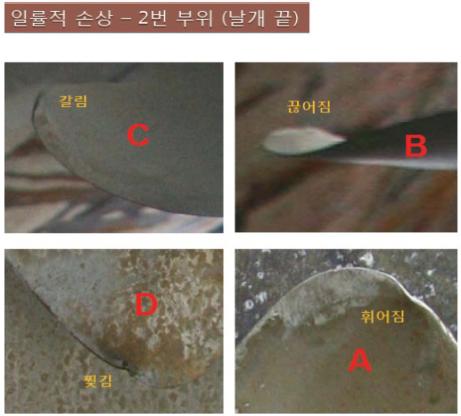
Wednesday, October 24, 2018
Temperature Controller - MH2000 - Manual
1. 눈앞에 온도가 바로 보이게 책상위에 놓는다.
- 위쪽 숫자: 현재의 온도
- 아래쪽 숫자: 목표하는 온도
- 왼쪽에 두개의 버튼
> 위쪽 C 는 설정 이동
> 아래쪽 @ (전원모양) 설정 완료
- 오른쪽 버튼 위/아래 (숫자 조정)
2. 설정방법 (눈앞에 온도가 바로 보이게 둔 상태)
- 왼쪽 위쪽 C를 3초간 누른다.
화면에 P0 - H 와 C 중 하나가 나타나는 데,
오른쪽에 위/아래 버튼을 누르면 H/C를 변경할 수 있다.
(H 는 Heading 모드로 작동할 때, C 는 Cooling 모드로 작동할 때)
3. 기타
- 왼쪽 위촉 C를 3초간 누른다. 바로,
다시 1번 누르면 P1,
다시 1번 누르면 P2,
다시 1번 누르면 P3 로 이동할 수 있다.
- P1 은 목표한 설정 온도를 말한다.
- P2 는 작동하기 위해 대시 시간 초수를 말한다. 0이면 즉시 작동
- P3 은 작동을 멈추는 온두 (기본값 0.5)
※ 테스트 때, 설정하지 온도이외의 범위에서 전원을 허가하는 경우가 있었다.
아주 정확한 동작이 필요한 곳에서는 재고,2중 확인 장치가 필요함
- 위쪽 숫자: 현재의 온도
- 아래쪽 숫자: 목표하는 온도
- 왼쪽에 두개의 버튼
> 위쪽 C 는 설정 이동
> 아래쪽 @ (전원모양) 설정 완료
- 오른쪽 버튼 위/아래 (숫자 조정)
2. 설정방법 (눈앞에 온도가 바로 보이게 둔 상태)
- 왼쪽 위쪽 C를 3초간 누른다.
화면에 P0 - H 와 C 중 하나가 나타나는 데,
오른쪽에 위/아래 버튼을 누르면 H/C를 변경할 수 있다.
(H 는 Heading 모드로 작동할 때, C 는 Cooling 모드로 작동할 때)
3. 기타
- 왼쪽 위촉 C를 3초간 누른다. 바로,
다시 1번 누르면 P1,
다시 1번 누르면 P2,
다시 1번 누르면 P3 로 이동할 수 있다.
- P1 은 목표한 설정 온도를 말한다.
- P2 는 작동하기 위해 대시 시간 초수를 말한다. 0이면 즉시 작동
- P3 은 작동을 멈추는 온두 (기본값 0.5)
※ 테스트 때, 설정하지 온도이외의 범위에서 전원을 허가하는 경우가 있었다.
아주 정확한 동작이 필요한 곳에서는 재고,2중 확인 장치가 필요함
천안함 ‘좌초’에 대하여 ⑤
http://poweroftruth.net/column/mainView.php?kcat=1003&table=pcc_772&uid=168
| 천안함 ‘좌초’에 대하여 ⑤ | ||
| 좌초한 채로 그대로 두었다면 단 한 명도 다치지 않았다 | ||
| 신상철 | 2018-10-24 14:29:33 | ||
-- 사고발생 (3/26 21:10~? 2010)
Tuesday, October 23, 2018
Google Home command(10.23 2018)
10월23일(화)_23:48:02+UTC_Y2018
From: https://support.google.com/googlehome/answer/7207759?hl=en
* commands
Control Google Home by voice Google Home features, like
▷ media | alarms | lights & thermostats | control the volume |
** Single voice queries
Simply say "Ok Google" or "Hey Google" before any of the voice queries below.
** Ask your Google Assistant to do multiple things at once
https://support.google.com/googlehome/answer/7583586
You can do two things at once by combining two supported voice queries. Make sure to say "and" between the two queries.
For example, you can say:
"Hey Google, turn up the volume and play music."
"Hey Google, what time is it and what is the weather?"
"Hey Google, turn on the lights in the kitchen and in the bedroom."
Tips for using multiple voice queries
Neither query in the combined command can be a shortcut. However, you can create a shortcut for your combined command.
Will work: Creating a shortcut for "Hey Google, <play music and set volume to 4>."
Won't work: Creating a shortcut for "Hey Google, <I am home>" and using that in a combined command, "Hey Google, <I am home> and <play music>."
* Listen to media
** Music
*** Request a song
"Play <song name>,"
"Play <song name> by <artist name>,"
"Play <song name> from <album name>,"
“Play <song name> on <music service>”
"Play songs like <song-name>"
*** Request an artist
"Play <artist name>," "Play music by <artist name>," "Play <artist name>" on <music service>,” "Play songs like <artist-name>"
*** Request an album
"Play <album name>", "Play <album name> by <artist name>", "Play <album name> by <artist name> on <music service>”
*** Play music based on genre/mood/activity
"Play classical music", "Play happy music", "Play music for cooking", “Play <genre> on <music service>
*** Play personalized suggested content from chosen service
"Play some music", “Play <genre> music on <music service>”
*** Shuffle
"Shuffle"
"Shuffle <album/artist/playlist>"
"Shuffle some music"
"Play <album/artist/playlist> and shuffle"
"Play <album/artist/playlist> shuffled"
"Play <album/artist/playlist> on shuffle"
*** Pause
"Pause", "Pause the music"
*** Resume
"Resume", "Continue playing"
*** Stop
"Stop ", "Stop the music"
*** Play next song
“Next”, “Skip”, "Next song"
*** What’s playing
“What’s playing?”, “What song is playing?”, “What artist is playing?”
*** Control volume
"Set volume to 5", "Set volume to 40%"
*** Play music on your speakers, TV, or video device.
Note: Device linking is required.
"Play music on my living room TV", "Play <genre> on my bedroom speakers"
*** Here's more link
▷ https://support.google.com/googlehome/answer/7030379
** Podcasts
*** Listen to a podcast
“Listen to This American Life,” "Play Serial podcast"
*** Continue listening to a podcast
“Continue listening to This American Life”
*** Listen to podcast by latest episode
“Listen to the latest episode of This American Life”
*** Listen to the next/previous episode
"Next episode," “Previous”
*** Pause
"Pause," "Pause the podcast"
*** Resume
"Resume," "Continue playing"
*** Stop
"Stop," "Stop the podcast"
*** Change the playback speed
“Play at 2x speed,” “Play slower/faster, “Play twice as fast, “Play at half the speed”
*** Play previous/next podcast
“Next," “Skip," "Next podcast," "Previous," "Previous episode"
*** What’s playing (podcast)
“What’s playing?”, “What podcast is playing?”
*** Here's more link
▷ https://support.google.com/googlehome/answer/7072800
** Radio
*** Listen to closest radio station by name
“Play Mega 97.9 FM,"
“Play ESPN Radio,"
“Play Mega 97.9 on iHeartRadio”,
“Play WNYC”
*** Listen to radio station by call-sign
"Play KQED", Play KFOG”
*** Listen to radio station by frequency
“Play 98.5"
*** Listen to radio station by frequency in another location
"Play 98.7 New York"
*** Listen to radio station by name in another location
“Play Z100 in Portland,” “Play Z100 in New York”
*** Play radio on TV or speaker with Chromecast built in
“Play CNN RADIO on my <device name>”
*** Play a nearby NPR station
"Play NPR"
*** Pause
"Pause" or "Pause the radio"
*** Resume
"Resume" or "Continue playing"
*** Stop
"Stop" or "Stop the news"
*** What radio station is playing
“What's playing?”
*** Control volume
"Set volume to 5," "Set volume to 40%"
*** Here's more link
▷ https://support.google.com/googlehome/answer/7071793
** News
*** Listen to the latest news
“Catch me up,"
“Listen to the news,"
"Tell me the news"
*** Listen to news from specific provider
“Listen to NPR News," "Play BBC Minute"
*** Listen to news about a topic
"Listen to news about North Korea,"
"Play the latest on Donald Trump,"
"Hear headlines about the Super Bowl"
*** Listen to the latest news about a specific news category
“What’s the latest in sports/business/technology?”
*** Pause
"Pause" or "pause the news"
*** Resume
"Resume" or "Continue playing"
*** Stop
"Stop " or "Stop the news"
*** Change the playback speed
“Play at 2x speed,” “Play slower/faster, “Play twice as fast, “Play at half the speed”
*** Play next news story
“Next”, “Skip”
*** Rewind
"Rewind," "Rewind x seconds/minutes"
*** What’s playing (news)
“What’s playing?”
“What news is playing?”
*** Here's more link
▷ https://support.google.com/googlehome/answer/7073476
** Chromecast-enabled apps
*** Pause
"Pause," "Pause the music"
*** Resume
"Resume," "Continue playing"
*** Stop
"Stop," "Stop the music"
*** What’s playing
“What’s playing?”, “What song is playing?”, “What artist is playing?”
*** Control volume
"Set volume to 5," "Set volume to 40%"
*** Here's more link
▷ https://support.google.com/googlehome/answer/7181830
** Android Audio
*** Stop playing Android Audio on Google Home
"Stop"
*** Control volume
"Turn it up/down," "Max volume"
*** Here's more link
▷ https://support.google.com/googlehome/answer/7169790
** Content playing from Chrome to Google Home
*** Stop playing Chrome content Google Home
"Stop"
*** Control volume
"Turn it up/down," "Max volume"
*** Here's more link
▷ https://support.google.com/googlehome/answer/7194413
* Control TV or speakers
** Play audio on speakers and TVs from Google Home
*** Play music on a specific device by name
You can use any of the music initiation and control commands on your remote device — add <on device name> to your command.
▷ https://support.google.com/googlehome/answer/7030379#basiccommands
Note: News and podcasts are not supported
“Play <artist> using <Spotify> on <bedroom speakers>”
“Pause on <living room TV>”
"Play classical music on <Patio group>", "Stop <Patio group>"
*** Here's more link
▷ https://support.google.com/googlehome/answer/7030086
** Play music on a specific device by name
*** Play general videos from TV show / YouTube Channel / artist
“Play John Oliver videos <on TV>"
"Play Casey Neistat videos <on Living Room TV>"
"Play Adele videos <on Chromecast>"
*** Play specific videos / songs
"Play Secret Life of Pets trailer <on TV>"
"Play Rise by Katy Perry video <on Bedroom TV>"
*** Play videos by category
"Play yoga videos <on TV>"
Turn on subtitles/captions
Turn off subtitles/captions
*** subtitles/captions
"Turn on subtitles," "Turn on captions," "Subtitles on," "Captions on"
"Turn off subtitles," "Turn off captions," "Subtitles off," "Captions off"
*** Turn on <language> subtitles
"Turn on French subtitles"
Note: Supported languages depend on the content service (example: YouTube or Netflix) and the video title.
You can use any of the initiation and control commands on your remote device
— add <on device name> to your command.
▷ https://support.google.com/googlehome/answer/7030379#basiccommands
“Pause <on TV>”
“Resume <on TV>”
"Skip <on Living Room TV>"
“Stop <on TV>”
Here's more link
▷ https://support.google.com/googlehome/answer/7029380
** Play video on TVs using Google Home
*** Play TV series, TV show, or movie
Note: For TV series, each session usually starts where the previous session ended. For The CW, each session starts from the latest aired episode.
Requesting specific episodes / seasons of a TV series is not currently supported.
“Watch <Orange is the New Black> <on TV>" or
“Watch <Orange is the New Black> <on/from [partner]> <on TV>"
"Watch <Stranger Things> <on Chromecast>" or
"Watch <Stranger Things> <on/from [partner]> <on Chromecast>"
"Play <The Crown> <on TV>" or
"Play <The Crown> <on/from [partner]> <on TV>"
*** Play next episode / previous episode
Note: This functionality is not supported for CW [CWTV]. Crackle supports "Next episode" but not "previous episode."
“Next episode <on TV>"
“Previous episode <on TV>”
*** Pause/resume/stop
“Pause <on TV>”
“Resume <on TV>”
“Stop <on TV>”
*** Skip back
“Skip back <time> <on TV>,"
“Rewind <time> <on TV>,"
“Jump back <time> <on TV>”
*** subtitles/captions | Turn on <language> subtitles
Turn on subtitles/captions
Turn off subtitles/captions
"Turn on subtitles," "Turn on captions," "Subtitles on," "Captions on"
"Turn off subtitles," "Turn off captions," "Subtitles off," "Captions off"
Note: Supported languages depend on the content service (example: YouTube or Netflix) and the video title.
"Turn on Spanish subtitles"
*** Turn on dubbing
Note: Dubbing switches the spoken language to a language of your choice.
Note: Dubbing is not supported for Google Play Movies, CW [CWTV], CBS [CBS All Access], HBO NOW, Viki, Crackle, or STARZ.
"Dubbing on"
"Turn on dubbing"
"Can you turn on dubbing?"
*** Change dubbing to a language of your choice
"Change language to <German>"
"Switch language to <Spanish>"
"Turn on <French> dubbing"
"Play it in <English>"
*** Here's more link
▷ https://support.google.com/googlehome/answer/7214982
** Play TV shows and movies using Google Home
To do this: Say "Ok Google" or Hey Google," then..
*** Play TV series, TV show, or movie
Note: For TV series, each session usually starts where the previous session ended. For The CW, each session starts from the latest aired episode.
*** Requesting specific episodes / seasons of a TV series is not currently supported.
“Watch <Orange is the New Black> <on TV>" or
“Watch <Orange is the New Black> <on/from [partner]> <on TV>"
"Watch <Stranger Things> <on Chromecast>" or
"Watch <Stranger Things> <on/from [partner]> <on Chromecast>"
"Play <The Crown> <on TV>" or
"Play <The Crown> <on/from [partner]> <on TV>"
*** Play next episode / previous episode
Note: This functionality is not supported for CW [CWTV]. Crackle supports "Next episode" but not "previous episode."
“Next episode <on TV>"
“Previous episode <on TV>”
*** Pause/resume/stop
“Pause <on TV>”
“Resume <on TV>”
“Stop <on TV>”
*** Skip back
“Skip back <time> <on TV>,"
“Rewind <time> <on TV>,"
“Jump back <time> <on TV>”
*** Turn on/off subtitles/captions
"Turn on subtitles," "Turn on captions," "Subtitles on," "Captions on"
"Turn off subtitles," "Turn off captions," "Subtitles off," "Captions off"
Turn on <language> subtitles
Note: Supported languages depend on the content service (example: YouTube or Netflix) and the video title.
"Turn on Spanish subtitles"
*** Turn on dubbing
Note: Dubbing switches the spoken language to a language of your choice.
Note: Dubbing is not supported for Google Play Movies, CW [CWTV], CBS [CBS All Access], HBO NOW, Viki, Crackle, or STARZ.
"Dubbing on"
"Turn on dubbing"
"Can you turn on dubbing?"
*** Change dubbing to a language of your choice
"Change language to <German>"
"Switch language to <Spanish>"
"Turn on <French> dubbing"
"Play it in <English>"
Here's more link
▷ https://support.google.com/googlehome/answer/7214982
** Multi-room group playback with Google Home
*** Play music using group name
“Play rock on <group name>”
*** Control music using basic commands
“Pause, resume, stop, play next song”
*** Control volume
▷ https://support.google.com/googlehome/answer/7072489
Note: During group playback, volume commands only change the local Google Home device unless you say "Ok Google, ... on <Group name>."
"Set volume to 5," "Set volume to 40%"
*** Here's more link
▷ https://support.google.com/googlehome/answer/7174267
** View Google Photos using Google Home
To do this: Say "Ok Google" or Hey Google," then...
*** View photos of named people (face grouping)
Note: Face grouping isn’t available in all countries. Here’s more on the face grouping feature. (US, CA, AU only)
▷ https://support.google.com/photos/answer/6128838
“Show me photos of <Margaret> on <device name>”
*** View photos of places
“Show me photos of <San Francisco> on <device name>”
*** View photos of things
“Show me photos of <dogs> on <device name>”
*** View photos by date
“Show me photos from <last year> on <device name>”
*** View photos in albums
“Show me photos from <beach trip 2015> on <device name>”
*** Here's more link
▷ https://support.google.com/googlehome/answer/7245296
* Plan your day
** Traffic and commute
*** Hear commute conditions
- simple ask
"How long is my commute?"
- method select
"How long will it take to walk/train/bus/bike to the library?"
- destion select
"How long will it take to get to Costco?"
- select source and destionation
"How long will it take to get from work to San Francisco International airport?"
*** Here's more link
▷ https://support.google.com/googlehome/answer/7071599
** Weather and forecast
To do this: Say "Ok Google" or "Hey Google," then...
*** Ask for current weather
“What’s the weather?”
Note: This command will provide weather information for your Google Home device address
*** Ask for weather forecast for:
- tomorrow
- specific day
- weekend
- week
- next xx days (choose between 1-10 days)
“What’s the weather tomorrow, specific day, weekend, for the next 4 days etc?”
“What will the weather be like between one day of the week and another day of the week?”
Note: This command will provide weather information for your Google Home device address
*** Ask specific questions about weather / forecast
“Is it going to rain tomorrow?”
“Is it sunny today?”
“Should I carry an umbrella?”
Note: This command will provide weather information for your Google Home device address
*** Ask specific question about in a certain location for:
- tomorrow
- specific day
- weekend
- week
- next xx days (choose between 1-10 days)
“Will it rain tomorrow in London?”
"What's the weather this weekend in Mountain View?"
*** Ask for general weather in a certain location
“What’s the weather in London?”
Specify unit
“What’s the weather in Celsius?”
Here's more link
▷ https://support.google.com/googlehome/answer/7072091
** Business
*** Hear nearby locations
“Where are pharmacies nearby?",
“Any ATMs nearby?”,
“Find me a restaurant”
*** Hear business phone number
“What is the phone number for the nearest Walgreens?”
*** Hear business address
“What is the address for Walgreens in Pacifica?”
*** Hear business open hours
"Is the Walgreens on Middlefield open right now?”
*** Here's more link
▷ https://support.google.com/googlehome/answer/7078937
** Calendar and event
*** Hear information on a single upcoming event/meeting
“When/what/where is my first event/meeting?”
“When/what/where is my next event/meeting / agenda/calendar?”
*** Hear information about multiple events/meetings/ agenda/calendar
Note: You'll hear information for your first three scheduled events “List all events for August 1st”
"What’s my agenda for today?"
“What’s my calendar for Friday?”
*** Here's more link
▷ https://support.google.com/googlehome/answer/7029002
** Flights
To do this: Say "Ok Google" or “Hey Google," then...
*** Hear date / time/ airline /destination /origin of next upcoming flight
"My next flight"
"When is my upcoming flight?"
"What time is my upcoming flight?"
"My next <United> flight"
"My flight to <New York>"
*** Hear on time/delay status
“Is my flight on time?”
“Is my British Airways flight delayed?”
*** Hear date / time/ airline /destination /origin of upcoming multiple flights
Note: You will hear information for your next three scheduled flights
"When are my upcoming flights?"
"What times are my flights?"
"My <United> flights?"
"My flights in <December>"
*** Here's more link
▷ https://support.google.com/googlehome/answer/7128171
* Control your home
** Lights
*** To turn on/off a light
"Turn on <light name>"
*** Dim a light
"Dim the <light name>"
*** Brighten a light
"Brighten the <light name>"
*** Set a light brightness to a certain percentage
"Set <light name> to 50%"
*** Dim/Brighten lights by a certain percentage
Dim/Brighten <light name> by 50%"
*** Change the color of a light
"Turn <light name> green"
*** Turn on/off all lights in room
“Turn on/off lights in <room name>"
*** Turn on/off all lights
“Turn on/off all of the lights”
Here's more link
▷ https://support.google.com/googlehome/answer/7072090
** Thermostat
*** To adjust the temperature
“Make it warmer/cooler,”
“Raise/lower the temp,”
“Raise/lower temp 2 degrees,”
"Set the temperature to 72"
*** To switch heating or cooling modes
“Turn on the heat/cooling,”
“Set the thermostat to cooling/heating,"
“Turn thermostat to heat-cool mode”
*** Here's more linkAssistant and Google Home.
▷ https://support.google.com/googlehome/answer/7073478
** Plugs and switches
*** Turn on/off plugs
“Turn on/off the [plug name]"
*** Turn on/off switch
“Turn on/off the [switch name]”
Here's more link
▷ https://support.google.com/googlehome/answer/7073578
* Manage alarms, timers, and shopping list
** Alarms
*** Set new alarm
"Set alarm for 6am tomorrow”
*** Set alarm with name
“Set an alarm for 7 am called Medicine”
*** Set recurring alarm
"Set alarm for 7am every day of the week”
*** Ask about existing alarm
"When is my alarm set for?”
“When is my Friday alarm?”
"When is my medicine alarm?"
*** Ask about all alarms
“What alarms are set?”
*** Cancel an existing alarm
"Cancel my alarm"
"Cancel my medicine alarm”
*** Stop a ringing alarm
"Stop"
To control by touch:
Google Home - Tap the top.
Google Home Mini - Tap either side.
Google Home Max - Tap the line on the top or right side.
*** Snooze
“Snooze for 10 minutes.”
"Snooze"
*** Here's more link
▷ https://support.google.com/googlehome/answer/googlehome/answer/7071598
** Timers
*** Set a timer
“Set a timer for 1 minute”
“Set a 10 minute timer for pizza” (with name)
*** Find out time remaining on timer
"How much time is left?"
"How much time is left on my pizza?" (with name)
*** Cancel a timer
“Cancel timer”
“Cancel pizza timer” (with name)
*** Stop a ringing timer
“Stop”
Note: You can tap the top of Google Home to stop a timer.
You can't tap the top of Google Home Mini to stop a timer. You'll need to use the voice command.
*** Pause timer
“Pause timer”
*** Resume timer
“Resume timer"
“Restart timer”
*** Here's more link
▷ https://support.google.com/googlehome/answer/7028899
** Shopping lists
*** Add item to list
“Add paper towels to my shopping list.”
*** Add multiple items to list
“Add paper towels and batteries to my shopping list.”
*** Ask what’s on list
“What’s on my shopping list?”
*** Here's more link
▷ https://support.google.com/googlehome/answer/7029190
* Get answers and information
** Fact, info and more
Facts and info
*** Get answers to your everyday questions.
“How tall is Barack Obama?”
“What’s the capital of Mali?”
“How many Oscars has Denzel Washington won?”
“Why is the sky blue?”
“How far is the sun?”
“What is the smallest country in Europe?”
*** Calculations
"What is 15% of 92? "
"What’s the 5th root of 97? "
*** Translation
"How do you say hello in Japanese?"
"What's "good morning" in French?
*** Currency conversions
"How many euros is a dollar worth?"
*** Unit conversions
"How many pounds are 2 kilos?"
"2 gallons are how many liters?"
*** Nutrition
"How much fiber in kale?"
"How much sugar is there in a Coke?"
*** Dictionary
"How do I spell vigorously?"
"What does circumlocution mean?"
*** Local time
“What time is it now?”
“What time is it in <location>? ”
*** Holidays
“When is <holiday>?”
“How many days until <holiday>?”
*** Learn what Google Home can do
"What can you do?"
*** Here's more link
▷ https://support.google.com/googlehome/answer/7029487
** Sports
*** Hear the score for a game
“What was the score of the Warriors game?” The score for the game
*** Hear how a team’s doing
“How are the Warriors doing?” The score for the game if it’s in progress.
The team’s overall win/loss record
*** Hear information about team's standing in a league
“What is the Warriors standings?”
“What is the Warriors record?” The league’s standings and leaders
*** Hear the next game for a team / tournament
“When are the Warriors playing next?” The day, time, location, and who they are playing for the next game
*** Hear the schedule of a team or league
“Who are Warriors playing today/this week?”
“Who’s playing in the <league> today?”
The schedule for team or league
*** Hear if team won or lost
“Did Warriors win/lose? “ Whether team won or lost
*** Hear league standings
"<League> standings"
The first ranked team
*** Here's more link
▷ https://support.google.com/googlehome/answer/7071998
** Stock market and finance
*** Hear about an individual stock
"What is Gilead trading at?" The current price of XX stock
The day’s gain / loss for that stock
*** Hear about an index
"What is the S & P 500 trading at?" The current price of the index
The day’s gain / loss for that stock
*** Hear about market health
“How are the markets doing?” Summarize major indices
*** Hear about stock price:
Before market opened
At opening
At close
After hours
"What was xyzz premarket price?”
“What did xyzz open at?”
"What did xyzz close at?”
"What is xyzz’s after hour’s price?”
Note: You can use ticker symbol or company name.
The company's stock price information
*** Hear market cap of company
“What is market cap of xyzz?” The company's market cap
*** Here's more link
▷ https://support.google.com/googlehome/answer/7073133
* Hear jokes and play trivia
** Fun
*** Games with your Google Assistant
"Play Lucky Trivia"
"Crystal Ball"
"Mad Libs"
"Play the name game with the name 'John'."
*** Fun
"Entertain me"
"Let's have fun"
"Talk like Yoda"
"Where's Waldo?"
*** Easter eggs & other hidden surprises
"What are your easter eggs?"
"What are the 3 laws of robotics?"
*** More ways to play
"Sing a song"
"Do you know the muffin man?"
"Is your refrigerator running?"
*** Here's more link
▷ https://support.google.com/googlehome/answer/7029814
From: https://support.google.com/googlehome/answer/7207759?hl=en
* commands
Control Google Home by voice Google Home features, like
▷ media | alarms | lights & thermostats | control the volume |
** Single voice queries
Simply say "Ok Google" or "Hey Google" before any of the voice queries below.
** Ask your Google Assistant to do multiple things at once
https://support.google.com/googlehome/answer/7583586
You can do two things at once by combining two supported voice queries. Make sure to say "and" between the two queries.
For example, you can say:
"Hey Google, turn up the volume and play music."
"Hey Google, what time is it and what is the weather?"
"Hey Google, turn on the lights in the kitchen and in the bedroom."
Tips for using multiple voice queries
Neither query in the combined command can be a shortcut. However, you can create a shortcut for your combined command.
Will work: Creating a shortcut for "Hey Google, <play music and set volume to 4>."
Won't work: Creating a shortcut for "Hey Google, <I am home>" and using that in a combined command, "Hey Google, <I am home> and <play music>."
* Listen to media
** Music
*** Request a song
"Play <song name>,"
"Play <song name> by <artist name>,"
"Play <song name> from <album name>,"
“Play <song name> on <music service>”
"Play songs like <song-name>"
*** Request an artist
"Play <artist name>," "Play music by <artist name>," "Play <artist name>" on <music service>,” "Play songs like <artist-name>"
*** Request an album
"Play <album name>", "Play <album name> by <artist name>", "Play <album name> by <artist name> on <music service>”
*** Play music based on genre/mood/activity
"Play classical music", "Play happy music", "Play music for cooking", “Play <genre> on <music service>
*** Play personalized suggested content from chosen service
"Play some music", “Play <genre> music on <music service>”
*** Shuffle
"Shuffle"
"Shuffle <album/artist/playlist>"
"Shuffle some music"
"Play <album/artist/playlist> and shuffle"
"Play <album/artist/playlist> shuffled"
"Play <album/artist/playlist> on shuffle"
*** Pause
"Pause", "Pause the music"
*** Resume
"Resume", "Continue playing"
*** Stop
"Stop ", "Stop the music"
*** Play next song
“Next”, “Skip”, "Next song"
*** What’s playing
“What’s playing?”, “What song is playing?”, “What artist is playing?”
*** Control volume
"Set volume to 5", "Set volume to 40%"
*** Play music on your speakers, TV, or video device.
Note: Device linking is required.
"Play music on my living room TV", "Play <genre> on my bedroom speakers"
*** Here's more link
▷ https://support.google.com/googlehome/answer/7030379
** Podcasts
*** Listen to a podcast
“Listen to This American Life,” "Play Serial podcast"
*** Continue listening to a podcast
“Continue listening to This American Life”
*** Listen to podcast by latest episode
“Listen to the latest episode of This American Life”
*** Listen to the next/previous episode
"Next episode," “Previous”
*** Pause
"Pause," "Pause the podcast"
*** Resume
"Resume," "Continue playing"
*** Stop
"Stop," "Stop the podcast"
*** Change the playback speed
“Play at 2x speed,” “Play slower/faster, “Play twice as fast, “Play at half the speed”
*** Play previous/next podcast
“Next," “Skip," "Next podcast," "Previous," "Previous episode"
*** What’s playing (podcast)
“What’s playing?”, “What podcast is playing?”
*** Here's more link
▷ https://support.google.com/googlehome/answer/7072800
** Radio
*** Listen to closest radio station by name
“Play Mega 97.9 FM,"
“Play ESPN Radio,"
“Play Mega 97.9 on iHeartRadio”,
“Play WNYC”
*** Listen to radio station by call-sign
"Play KQED", Play KFOG”
*** Listen to radio station by frequency
“Play 98.5"
*** Listen to radio station by frequency in another location
"Play 98.7 New York"
*** Listen to radio station by name in another location
“Play Z100 in Portland,” “Play Z100 in New York”
*** Play radio on TV or speaker with Chromecast built in
“Play CNN RADIO on my <device name>”
*** Play a nearby NPR station
"Play NPR"
*** Pause
"Pause" or "Pause the radio"
*** Resume
"Resume" or "Continue playing"
*** Stop
"Stop" or "Stop the news"
*** What radio station is playing
“What's playing?”
*** Control volume
"Set volume to 5," "Set volume to 40%"
*** Here's more link
▷ https://support.google.com/googlehome/answer/7071793
** News
*** Listen to the latest news
“Catch me up,"
“Listen to the news,"
"Tell me the news"
*** Listen to news from specific provider
“Listen to NPR News," "Play BBC Minute"
*** Listen to news about a topic
"Listen to news about North Korea,"
"Play the latest on Donald Trump,"
"Hear headlines about the Super Bowl"
*** Listen to the latest news about a specific news category
“What’s the latest in sports/business/technology?”
*** Pause
"Pause" or "pause the news"
*** Resume
"Resume" or "Continue playing"
*** Stop
"Stop " or "Stop the news"
*** Change the playback speed
“Play at 2x speed,” “Play slower/faster, “Play twice as fast, “Play at half the speed”
*** Play next news story
“Next”, “Skip”
*** Rewind
"Rewind," "Rewind x seconds/minutes"
*** What’s playing (news)
“What’s playing?”
“What news is playing?”
*** Here's more link
▷ https://support.google.com/googlehome/answer/7073476
** Chromecast-enabled apps
*** Pause
"Pause," "Pause the music"
*** Resume
"Resume," "Continue playing"
*** Stop
"Stop," "Stop the music"
*** What’s playing
“What’s playing?”, “What song is playing?”, “What artist is playing?”
*** Control volume
"Set volume to 5," "Set volume to 40%"
*** Here's more link
▷ https://support.google.com/googlehome/answer/7181830
** Android Audio
*** Stop playing Android Audio on Google Home
"Stop"
*** Control volume
"Turn it up/down," "Max volume"
*** Here's more link
▷ https://support.google.com/googlehome/answer/7169790
** Content playing from Chrome to Google Home
*** Stop playing Chrome content Google Home
"Stop"
*** Control volume
"Turn it up/down," "Max volume"
*** Here's more link
▷ https://support.google.com/googlehome/answer/7194413
* Control TV or speakers
** Play audio on speakers and TVs from Google Home
*** Play music on a specific device by name
You can use any of the music initiation and control commands on your remote device — add <on device name> to your command.
▷ https://support.google.com/googlehome/answer/7030379#basiccommands
Note: News and podcasts are not supported
“Play <artist> using <Spotify> on <bedroom speakers>”
“Pause on <living room TV>”
"Play classical music on <Patio group>", "Stop <Patio group>"
*** Here's more link
▷ https://support.google.com/googlehome/answer/7030086
** Play music on a specific device by name
*** Play general videos from TV show / YouTube Channel / artist
“Play John Oliver videos <on TV>"
"Play Casey Neistat videos <on Living Room TV>"
"Play Adele videos <on Chromecast>"
*** Play specific videos / songs
"Play Secret Life of Pets trailer <on TV>"
"Play Rise by Katy Perry video <on Bedroom TV>"
*** Play videos by category
"Play yoga videos <on TV>"
Turn on subtitles/captions
Turn off subtitles/captions
*** subtitles/captions
"Turn on subtitles," "Turn on captions," "Subtitles on," "Captions on"
"Turn off subtitles," "Turn off captions," "Subtitles off," "Captions off"
*** Turn on <language> subtitles
"Turn on French subtitles"
Note: Supported languages depend on the content service (example: YouTube or Netflix) and the video title.
You can use any of the initiation and control commands on your remote device
— add <on device name> to your command.
▷ https://support.google.com/googlehome/answer/7030379#basiccommands
“Pause <on TV>”
“Resume <on TV>”
"Skip <on Living Room TV>"
“Stop <on TV>”
Here's more link
▷ https://support.google.com/googlehome/answer/7029380
** Play video on TVs using Google Home
*** Play TV series, TV show, or movie
Note: For TV series, each session usually starts where the previous session ended. For The CW, each session starts from the latest aired episode.
Requesting specific episodes / seasons of a TV series is not currently supported.
“Watch <Orange is the New Black> <on TV>" or
“Watch <Orange is the New Black> <on/from [partner]> <on TV>"
"Watch <Stranger Things> <on Chromecast>" or
"Watch <Stranger Things> <on/from [partner]> <on Chromecast>"
"Play <The Crown> <on TV>" or
"Play <The Crown> <on/from [partner]> <on TV>"
*** Play next episode / previous episode
Note: This functionality is not supported for CW [CWTV]. Crackle supports "Next episode" but not "previous episode."
“Next episode <on TV>"
“Previous episode <on TV>”
*** Pause/resume/stop
“Pause <on TV>”
“Resume <on TV>”
“Stop <on TV>”
*** Skip back
“Skip back <time> <on TV>,"
“Rewind <time> <on TV>,"
“Jump back <time> <on TV>”
*** subtitles/captions | Turn on <language> subtitles
Turn on subtitles/captions
Turn off subtitles/captions
"Turn on subtitles," "Turn on captions," "Subtitles on," "Captions on"
"Turn off subtitles," "Turn off captions," "Subtitles off," "Captions off"
Note: Supported languages depend on the content service (example: YouTube or Netflix) and the video title.
"Turn on Spanish subtitles"
*** Turn on dubbing
Note: Dubbing switches the spoken language to a language of your choice.
Note: Dubbing is not supported for Google Play Movies, CW [CWTV], CBS [CBS All Access], HBO NOW, Viki, Crackle, or STARZ.
"Dubbing on"
"Turn on dubbing"
"Can you turn on dubbing?"
*** Change dubbing to a language of your choice
"Change language to <German>"
"Switch language to <Spanish>"
"Turn on <French> dubbing"
"Play it in <English>"
*** Here's more link
▷ https://support.google.com/googlehome/answer/7214982
** Play TV shows and movies using Google Home
To do this: Say "Ok Google" or Hey Google," then..
*** Play TV series, TV show, or movie
Note: For TV series, each session usually starts where the previous session ended. For The CW, each session starts from the latest aired episode.
*** Requesting specific episodes / seasons of a TV series is not currently supported.
“Watch <Orange is the New Black> <on TV>" or
“Watch <Orange is the New Black> <on/from [partner]> <on TV>"
"Watch <Stranger Things> <on Chromecast>" or
"Watch <Stranger Things> <on/from [partner]> <on Chromecast>"
"Play <The Crown> <on TV>" or
"Play <The Crown> <on/from [partner]> <on TV>"
*** Play next episode / previous episode
Note: This functionality is not supported for CW [CWTV]. Crackle supports "Next episode" but not "previous episode."
“Next episode <on TV>"
“Previous episode <on TV>”
*** Pause/resume/stop
“Pause <on TV>”
“Resume <on TV>”
“Stop <on TV>”
*** Skip back
“Skip back <time> <on TV>,"
“Rewind <time> <on TV>,"
“Jump back <time> <on TV>”
*** Turn on/off subtitles/captions
"Turn on subtitles," "Turn on captions," "Subtitles on," "Captions on"
"Turn off subtitles," "Turn off captions," "Subtitles off," "Captions off"
Turn on <language> subtitles
Note: Supported languages depend on the content service (example: YouTube or Netflix) and the video title.
"Turn on Spanish subtitles"
*** Turn on dubbing
Note: Dubbing switches the spoken language to a language of your choice.
Note: Dubbing is not supported for Google Play Movies, CW [CWTV], CBS [CBS All Access], HBO NOW, Viki, Crackle, or STARZ.
"Dubbing on"
"Turn on dubbing"
"Can you turn on dubbing?"
*** Change dubbing to a language of your choice
"Change language to <German>"
"Switch language to <Spanish>"
"Turn on <French> dubbing"
"Play it in <English>"
Here's more link
▷ https://support.google.com/googlehome/answer/7214982
** Multi-room group playback with Google Home
*** Play music using group name
“Play rock on <group name>”
*** Control music using basic commands
“Pause, resume, stop, play next song”
*** Control volume
▷ https://support.google.com/googlehome/answer/7072489
Note: During group playback, volume commands only change the local Google Home device unless you say "Ok Google, ... on <Group name>."
"Set volume to 5," "Set volume to 40%"
*** Here's more link
▷ https://support.google.com/googlehome/answer/7174267
** View Google Photos using Google Home
To do this: Say "Ok Google" or Hey Google," then...
*** View photos of named people (face grouping)
Note: Face grouping isn’t available in all countries. Here’s more on the face grouping feature. (US, CA, AU only)
▷ https://support.google.com/photos/answer/6128838
“Show me photos of <Margaret> on <device name>”
*** View photos of places
“Show me photos of <San Francisco> on <device name>”
*** View photos of things
“Show me photos of <dogs> on <device name>”
*** View photos by date
“Show me photos from <last year> on <device name>”
*** View photos in albums
“Show me photos from <beach trip 2015> on <device name>”
*** Here's more link
▷ https://support.google.com/googlehome/answer/7245296
* Plan your day
** Traffic and commute
*** Hear commute conditions
- simple ask
"How long is my commute?"
- method select
"How long will it take to walk/train/bus/bike to the library?"
- destion select
"How long will it take to get to Costco?"
- select source and destionation
"How long will it take to get from work to San Francisco International airport?"
*** Here's more link
▷ https://support.google.com/googlehome/answer/7071599
** Weather and forecast
To do this: Say "Ok Google" or "Hey Google," then...
*** Ask for current weather
“What’s the weather?”
Note: This command will provide weather information for your Google Home device address
*** Ask for weather forecast for:
- tomorrow
- specific day
- weekend
- week
- next xx days (choose between 1-10 days)
“What’s the weather tomorrow, specific day, weekend, for the next 4 days etc?”
“What will the weather be like between one day of the week and another day of the week?”
Note: This command will provide weather information for your Google Home device address
*** Ask specific questions about weather / forecast
“Is it going to rain tomorrow?”
“Is it sunny today?”
“Should I carry an umbrella?”
Note: This command will provide weather information for your Google Home device address
*** Ask specific question about in a certain location for:
- tomorrow
- specific day
- weekend
- week
- next xx days (choose between 1-10 days)
“Will it rain tomorrow in London?”
"What's the weather this weekend in Mountain View?"
*** Ask for general weather in a certain location
“What’s the weather in London?”
Specify unit
“What’s the weather in Celsius?”
Here's more link
▷ https://support.google.com/googlehome/answer/7072091
** Business
*** Hear nearby locations
“Where are pharmacies nearby?",
“Any ATMs nearby?”,
“Find me a restaurant”
*** Hear business phone number
“What is the phone number for the nearest Walgreens?”
*** Hear business address
“What is the address for Walgreens in Pacifica?”
*** Hear business open hours
"Is the Walgreens on Middlefield open right now?”
*** Here's more link
▷ https://support.google.com/googlehome/answer/7078937
** Calendar and event
*** Hear information on a single upcoming event/meeting
“When/what/where is my first event/meeting?”
“When/what/where is my next event/meeting / agenda/calendar?”
*** Hear information about multiple events/meetings/ agenda/calendar
Note: You'll hear information for your first three scheduled events “List all events for August 1st”
"What’s my agenda for today?"
“What’s my calendar for Friday?”
*** Here's more link
▷ https://support.google.com/googlehome/answer/7029002
** Flights
To do this: Say "Ok Google" or “Hey Google," then...
*** Hear date / time/ airline /destination /origin of next upcoming flight
"My next flight"
"When is my upcoming flight?"
"What time is my upcoming flight?"
"My next <United> flight"
"My flight to <New York>"
*** Hear on time/delay status
“Is my flight on time?”
“Is my British Airways flight delayed?”
*** Hear date / time/ airline /destination /origin of upcoming multiple flights
Note: You will hear information for your next three scheduled flights
"When are my upcoming flights?"
"What times are my flights?"
"My <United> flights?"
"My flights in <December>"
*** Here's more link
▷ https://support.google.com/googlehome/answer/7128171
* Control your home
** Lights
*** To turn on/off a light
"Turn on <light name>"
*** Dim a light
"Dim the <light name>"
*** Brighten a light
"Brighten the <light name>"
*** Set a light brightness to a certain percentage
"Set <light name> to 50%"
*** Dim/Brighten lights by a certain percentage
Dim/Brighten <light name> by 50%"
*** Change the color of a light
"Turn <light name> green"
*** Turn on/off all lights in room
“Turn on/off lights in <room name>"
*** Turn on/off all lights
“Turn on/off all of the lights”
Here's more link
▷ https://support.google.com/googlehome/answer/7072090
** Thermostat
*** To adjust the temperature
“Make it warmer/cooler,”
“Raise/lower the temp,”
“Raise/lower temp 2 degrees,”
"Set the temperature to 72"
*** To switch heating or cooling modes
“Turn on the heat/cooling,”
“Set the thermostat to cooling/heating,"
“Turn thermostat to heat-cool mode”
*** Here's more linkAssistant and Google Home.
▷ https://support.google.com/googlehome/answer/7073478
** Plugs and switches
*** Turn on/off plugs
“Turn on/off the [plug name]"
*** Turn on/off switch
“Turn on/off the [switch name]”
Here's more link
▷ https://support.google.com/googlehome/answer/7073578
* Manage alarms, timers, and shopping list
** Alarms
*** Set new alarm
"Set alarm for 6am tomorrow”
*** Set alarm with name
“Set an alarm for 7 am called Medicine”
*** Set recurring alarm
"Set alarm for 7am every day of the week”
*** Ask about existing alarm
"When is my alarm set for?”
“When is my Friday alarm?”
"When is my medicine alarm?"
*** Ask about all alarms
“What alarms are set?”
*** Cancel an existing alarm
"Cancel my alarm"
"Cancel my medicine alarm”
*** Stop a ringing alarm
"Stop"
To control by touch:
Google Home - Tap the top.
Google Home Mini - Tap either side.
Google Home Max - Tap the line on the top or right side.
*** Snooze
“Snooze for 10 minutes.”
"Snooze"
*** Here's more link
▷ https://support.google.com/googlehome/answer/googlehome/answer/7071598
** Timers
*** Set a timer
“Set a timer for 1 minute”
“Set a 10 minute timer for pizza” (with name)
*** Find out time remaining on timer
"How much time is left?"
"How much time is left on my pizza?" (with name)
*** Cancel a timer
“Cancel timer”
“Cancel pizza timer” (with name)
*** Stop a ringing timer
“Stop”
Note: You can tap the top of Google Home to stop a timer.
You can't tap the top of Google Home Mini to stop a timer. You'll need to use the voice command.
*** Pause timer
“Pause timer”
*** Resume timer
“Resume timer"
“Restart timer”
*** Here's more link
▷ https://support.google.com/googlehome/answer/7028899
** Shopping lists
*** Add item to list
“Add paper towels to my shopping list.”
*** Add multiple items to list
“Add paper towels and batteries to my shopping list.”
*** Ask what’s on list
“What’s on my shopping list?”
*** Here's more link
▷ https://support.google.com/googlehome/answer/7029190
* Get answers and information
** Fact, info and more
Facts and info
*** Get answers to your everyday questions.
“How tall is Barack Obama?”
“What’s the capital of Mali?”
“How many Oscars has Denzel Washington won?”
“Why is the sky blue?”
“How far is the sun?”
“What is the smallest country in Europe?”
*** Calculations
"What is 15% of 92? "
"What’s the 5th root of 97? "
*** Translation
"How do you say hello in Japanese?"
"What's "good morning" in French?
*** Currency conversions
"How many euros is a dollar worth?"
*** Unit conversions
"How many pounds are 2 kilos?"
"2 gallons are how many liters?"
*** Nutrition
"How much fiber in kale?"
"How much sugar is there in a Coke?"
*** Dictionary
"How do I spell vigorously?"
"What does circumlocution mean?"
*** Local time
“What time is it now?”
“What time is it in <location>? ”
*** Holidays
“When is <holiday>?”
“How many days until <holiday>?”
*** Learn what Google Home can do
"What can you do?"
*** Here's more link
▷ https://support.google.com/googlehome/answer/7029487
** Sports
*** Hear the score for a game
“What was the score of the Warriors game?” The score for the game
*** Hear how a team’s doing
“How are the Warriors doing?” The score for the game if it’s in progress.
The team’s overall win/loss record
*** Hear information about team's standing in a league
“What is the Warriors standings?”
“What is the Warriors record?” The league’s standings and leaders
*** Hear the next game for a team / tournament
“When are the Warriors playing next?” The day, time, location, and who they are playing for the next game
*** Hear the schedule of a team or league
“Who are Warriors playing today/this week?”
“Who’s playing in the <league> today?”
The schedule for team or league
*** Hear if team won or lost
“Did Warriors win/lose? “ Whether team won or lost
*** Hear league standings
"<League> standings"
The first ranked team
*** Here's more link
▷ https://support.google.com/googlehome/answer/7071998
** Stock market and finance
*** Hear about an individual stock
"What is Gilead trading at?" The current price of XX stock
The day’s gain / loss for that stock
*** Hear about an index
"What is the S & P 500 trading at?" The current price of the index
The day’s gain / loss for that stock
*** Hear about market health
“How are the markets doing?” Summarize major indices
*** Hear about stock price:
Before market opened
At opening
At close
After hours
"What was xyzz premarket price?”
“What did xyzz open at?”
"What did xyzz close at?”
"What is xyzz’s after hour’s price?”
Note: You can use ticker symbol or company name.
The company's stock price information
*** Hear market cap of company
“What is market cap of xyzz?” The company's market cap
*** Here's more link
▷ https://support.google.com/googlehome/answer/7073133
* Hear jokes and play trivia
** Fun
*** Games with your Google Assistant
"Play Lucky Trivia"
"Crystal Ball"
"Mad Libs"
"Play the name game with the name 'John'."
*** Fun
"Entertain me"
"Let's have fun"
"Talk like Yoda"
"Where's Waldo?"
*** Easter eggs & other hidden surprises
"What are your easter eggs?"
"What are the 3 laws of robotics?"
*** More ways to play
"Sing a song"
"Do you know the muffin man?"
"Is your refrigerator running?"
*** Here's more link
▷ https://support.google.com/googlehome/answer/7029814
Emacs multi language - Korean, Chinese-Pyin, Russian
;; Emacs-Ubuntu Linux Mint 에서 4개 언어(한,영,중,러)를 입력할 때,
;; fcitx + ielm (emacs 내장 언어입력) 을 사용한다.
;;
;; fcitx 가 시스템 키 이벤트를 최초로 처리하므로,
;; 한글,중국어,러시아 를 추가하고, Ctrl+Shift 로 언어전환(기본설정)을 매핑한다.
;;
;; emacs 에서 입력에서 fcitx 는 중국어 입력상태에서 먼저 처리하므로
;; fcitx 에서는 중국어 입력상태로 두고 중국어를 입력하면 돼고,
;; emacs ielm 에서는 한글,러시아,영어를 입력 한다.
;; 영문은 ielm 에서 한글,Russian 상태에서 같은키로 toggle 로 바꿔서 입력한다.
;; -- russian start here
;(global-set-key (kbd "C-\\") 'toggle-russian-input-method)
;; -- v.1 colflict with korean dired
;;(set-language-environment "Cyrillic-CP1251")
;(defun my-russian-setup ()
; "Set up my private Russian environment."
; (if (equal current-language-environment "English")
; (setq default-input-method "Cyrillic-CP1251")))
;(add-hook 'set-language-environment-hook 'my-russian-setup)
;; -- already unsetted in upper section - (hangul-to-hanja-conversion)
;; (global-set-key (kbd "<Hangul_Hanja>")) ;<Hangul_Hanja> <- quail/hangul.elc
;; (global-unset-key [(f9)])
;; -- v.2
;; https://frageit.de/questions/12032231/is-it-possible-to-alternate-two-input-methods-in-emacs
;; Input method and key binding configuration.
(setq alternative-input-methods '(
("russian-computer" . [?\C-\\])
("chinese-py-punct" . [?\C-|])
("korean-hangul" . [?\C-']) ; ("korean-hangul" . [?\C-=])
("english" . [?\C-.])
; ("english-dvorak" . [?\C-.])
; ("korean-hangul" . "Hangul_Hanja")
; ("korean-hangul" . [?\C-m])
; ("german-postfix" . [?\C-\M-|])
))
(setq default-input-method
(caar alternative-input-methods))
(defun toggle-alternative-input-method (method &optional arg interactive)
(if arg
(toggle-input-method arg interactive)
(let ((previous-input-method current-input-method))
(when current-input-method
(deactivate-input-method))
(unless (and previous-input-method
(string= previous-input-method method))
(activate-input-method method)))))
(defun reload-alternative-input-methods ()
(dolist (config alternative-input-methods)
(let ((method (car config)))
(global-set-key (cdr config)
`(lambda (&optional arg interactive)
,(concat "Behaves similar to `toggle-input-method', but uses \""
method "\" instead of `default-input-method'")
(interactive "P\np")
(toggle-alternative-input-method ,method arg interactive))))))
(reload-alternative-input-methods)
;; -- russian ends here
;; fcitx + ielm (emacs 내장 언어입력) 을 사용한다.
;;
;; fcitx 가 시스템 키 이벤트를 최초로 처리하므로,
;; 한글,중국어,러시아 를 추가하고, Ctrl+Shift 로 언어전환(기본설정)을 매핑한다.
;;
;; emacs 에서 입력에서 fcitx 는 중국어 입력상태에서 먼저 처리하므로
;; fcitx 에서는 중국어 입력상태로 두고 중국어를 입력하면 돼고,
;; emacs ielm 에서는 한글,러시아,영어를 입력 한다.
;; 영문은 ielm 에서 한글,Russian 상태에서 같은키로 toggle 로 바꿔서 입력한다.
;; -- russian start here
;(global-set-key (kbd "C-\\") 'toggle-russian-input-method)
;; -- v.1 colflict with korean dired
;;(set-language-environment "Cyrillic-CP1251")
;(defun my-russian-setup ()
; "Set up my private Russian environment."
; (if (equal current-language-environment "English")
; (setq default-input-method "Cyrillic-CP1251")))
;(add-hook 'set-language-environment-hook 'my-russian-setup)
;; -- already unsetted in upper section - (hangul-to-hanja-conversion)
;; (global-set-key (kbd "<Hangul_Hanja>")) ;<Hangul_Hanja> <- quail/hangul.elc
;; (global-unset-key [(f9)])
;; -- v.2
;; https://frageit.de/questions/12032231/is-it-possible-to-alternate-two-input-methods-in-emacs
;; Input method and key binding configuration.
(setq alternative-input-methods '(
("russian-computer" . [?\C-\\])
("chinese-py-punct" . [?\C-|])
("korean-hangul" . [?\C-']) ; ("korean-hangul" . [?\C-=])
("english" . [?\C-.])
; ("english-dvorak" . [?\C-.])
; ("korean-hangul" . "Hangul_Hanja")
; ("korean-hangul" . [?\C-m])
; ("german-postfix" . [?\C-\M-|])
))
(setq default-input-method
(caar alternative-input-methods))
(defun toggle-alternative-input-method (method &optional arg interactive)
(if arg
(toggle-input-method arg interactive)
(let ((previous-input-method current-input-method))
(when current-input-method
(deactivate-input-method))
(unless (and previous-input-method
(string= previous-input-method method))
(activate-input-method method)))))
(defun reload-alternative-input-methods ()
(dolist (config alternative-input-methods)
(let ((method (car config)))
(global-set-key (cdr config)
`(lambda (&optional arg interactive)
,(concat "Behaves similar to `toggle-input-method', but uses \""
method "\" instead of `default-input-method'")
(interactive "P\np")
(toggle-alternative-input-method ,method arg interactive))))))
(reload-alternative-input-methods)
;; -- russian ends here
Wednesday, October 17, 2018
[펌]천안함 ‘좌초’에 대하여 ④천안함 선체 스스로 ‘좌초’를 말한다
본글주소: http://poweroftruth.net/column/mainView.php?kcat=1003&table=pcc_772&uid=167
(2) 선저외판 미세 스크래치들
(3) 빌지킬, 함안정기 손상
(4) 천안함 프로펠러 손상
(5) 선저외판 파공 – 가스터빈실
가스터빈실 외판의 파공은 가스터빈실 인양 당시에도 확인 가능했습니다만, 당시 가스터빈실을 야적장에 엎어 놓았던 관계로 발견하기 어려웠던 점이 있었던 것 같습니다. 아무튼 늦게나마 파공이 존재했다는 사실을 확인할 수 있었던 것은 천안함 사고 원인 규명에 있어 매우 중요한 일입니다.
(3) 함안정기 프레임 녹 제거
그러나 만약 손 등이 운동장 바닥에 긁혔거나, 손 등 위를 거친 물체가 긁으며 지나갔다면 즉, 물리적인 손상(physical Damage)이 발생했다면 어떻게 되겠습니까? 아래 사진과 같이 손가락과 손 등의 돌출된 부위가 집중적으로 까지거나 긁히는 손상을 입게 될 것입니다.
본글주소: http://poweroftruth.net/column/mainView.php?kcat=1003&table=pcc_772&uid=167
| 천안함 ‘좌초’에 대하여 ④ | ||
| 천안함 선체 스스로 ‘좌초’를 말한다 | ||
| 신상철 | 2018-10-16 15:15:11 | ||
1. 천안함 선체에 드러난 좌초의 흔적들
(1) 천안함 선저하부 스크레치
 |
조선소에서 수리하고 나올 때 선체는 깨끗한 상태로 출항합니다. 천안함 외판은 세 가지 색상의 페인트로 도색되어 있었습니다. 회색, 흑색, 적색 페인트입니다. 회색과 흑색은 부식방지용 도료이며 적색은 방오도료 (해양생물 부착방지용)입니다.
 |
그런데 위의 사진을 보면 하부의 적색 페인트가 거의 보이지 않을 정도로 벗겨져 나간 것을 볼 수
있습니다. 처음 수리 후 나올 때에는 우측 사진과 같이 상부에 회색 페인트, 중간에 흑색 페인트 그리고 하부에 적색페인트가
칠해집니다. 그런데 하부의 적색페인트가 벗겨지면 흑색페인트가 나타나게 되는 것입니다.
(2) 선저외판 미세 스크래치들
 |
선저외판에 나 있는 미세한 스크래치들은 100% 좌초 외에는 원인으로 들 수 있는 것이 없습니다.
(3) 빌지킬, 함안정기 손상
 |
빌지킬과 함안정기의 손상형태는 물리적 손상을 잘 보여주고 있습니다.
(4) 천안함 프로펠러 손상
 |
(5) 선저외판 파공 – 가스터빈실
 |
천안함 외판에 파공이 존재하는지 여부를 확인하지 못하다가 2015년 평택 2함대에 거치된
가스터빈실을 살펴보고서야 발견할 수 있었습니다. (사진 미디어오늘 조현호 기자 촬영)가로×세로 약 10cm×10cm 사이즈의
파공으로 천안함이 좌초시 발생하였던 것입니다.
당시 천안함이 파공으로 침몰한다는 기사들이 넘쳤고 심지어 이명박 조차도 ‘파공으로 침몰’보고를 받았다는 사실이 확인 되었음에도 정작 파공된 위치를 찾지 못하던 중 가스터빈실 외판에서 발견되었던 것입니다.
 |
가스터빈실 외판의 파공은 가스터빈실 인양 당시에도 확인 가능했습니다만, 당시 가스터빈실을 야적장에 엎어 놓았던 관계로 발견하기 어려웠던 점이 있었던 것 같습니다. 아무튼 늦게나마 파공이 존재했다는 사실을 확인할 수 있었던 것은 천안함 사고 원인 규명에 있어 매우 중요한 일입니다.
 |
2. 선저 외판 좌초흔적의 완벽한 제거
국방부는 천안함 선체에 대하여 <부식방지 및 영구보존>이라는 명목 아래 천안함 선체에
나타나 있는 천안함 사고의 핵심 증거들을 훼손 혹은 멸실하는 행위를 지속적으로 행해 왔습니다. 이에 대해 피고인은 국방장관을
증거인멸의 행위로 고발하는 등 강력하게 항의를 한 바 있습니다.
(1) 천안함 하부 스크래치 멸실
2010. 4. 15일 천안함 함미가 처음으로 수면 위로 올라와 바지선에 탑재되는 순간, 선체
하부에 선명하게 나타난 ‘길이방향의 스크래치’는 뱃사람이라면 누구나 천안함이 좌초했다는 사실을 알게 하는 절대적이고도 가장 강력한
증거였습니다.
그러나 이듬해인 2011년 국방부는 선체부식 방지 및 영구보존을 이유로 선체에 대하여 고압분사
워싱 등의 방법으로 선체의 녹 등을 완전히 털어내고 부식방지 코팅처리를 시행합니다. 그 결과 선체하부의 스크래치는 완전히 멸실되어
흔적을 찾아보기 어렵게 되었습니다.
 |
위 사진은 업체(주.아이티시에스)에 의뢰하여 외판을 정비한 모습입니다. 이것은 주요 증거물
훼손에 해당할 수 있는 중대한 사안임에도 국방부는 그러한 작업에 대해 피고인이나 변호인단에게 어떠한 설명 혹은 동의를 구한 사실이
없습니다.
(2) 천안함 좌현 충돌부위 녹색페인트 멸실
천안함 함미 좌현 절단부에는 천안함을 반파에 이르게 한 충돌의 흔적이 뚜렷하게 나타나 있습니다. 충돌의 상대방은 앞이 둥근 물체이며 그로 인해 천안함 선체가 둥글게 움푹 들어간 모습이 고스란히 나타나 있는 것입니다.
그리고 외판의 움푹 들어간 곳에 충돌 상대방으로부터 묻었을 것으로 추정되는 녹색계열의 페인트를
확인할 수 있었습니다. 그러나 국방부는 선체부식 방지 및 영구보전을 위한 목적이라며 선체를 말끔하게 털어내고 부식방지 페인트를
도포함으로써 핵심 증거를 멸실케 하였습니다.
초기 천안함 좌현에 천안함의 고유 페인트 색상(회색, 흑색, 적색)이 아닌 다른 페인트가 묻어 있었다는 사실은 항소심 재판의 증인으로 출석한 정호원 88수중개발 부사장의 증언을 통해서도 밝혀진 바 있습니다.
평생 사고 난 선박의 인양업무를 업으로 삼았던 그는 “천안함에 없는 페인트 색을 보았다”고 법정
증언하였습니다. 그러나 이러한 흔적은 사진으로만 존재할 뿐 현장에서도 볼 수 없는 것이 현재의 상황이며, 지난 9/13 선체
검증에서도 재판부가 확인할 수 없었습니다.
 |
(3) 함안정기 프레임 녹 제거
함안정기 손상형태(아래 왼쪽)는 ‘좌초’를 확인할 수 있는 매우 중요한 증거입니다. 그런데 국방부 합조단은 부식장지의 명목으로 아래 오른쪽과 같이 완전히 벗겨 내고 도포해 버렸습니다.
 |
이 사진이 왜 중요한가 하면, 함안정기는 ‘프레임(Frame)’이 촘촘하게 배치된 구조물이어서
프레임 부분의 굴곡이 존재합니다. 따라서 이러한 구조물이 ‘강한 외력’을 만났을 때, 어떠한 형태로 손상을 받는지 분석하는 것은
‘외력의 성격을 규정’하는 데에 필수적인 요소이기 때문입니다.
가상실험으로 우리 손 등 위에 소규모 ‘폭발’로 충격을 주고 폭발에 의한 ‘화상’을 입힌다고
가정해 보겠습니다. 그러면 아래와 같이 손가락 마디의 튀어나옴과 상관없이 손 등 전체에 골고루 ‘폭발’에 의한 혹은 ‘화상’에
의한 손상이 발생하게 될 것입니다.
 |
그러나 만약 손 등이 운동장 바닥에 긁혔거나, 손 등 위를 거친 물체가 긁으며 지나갔다면 즉, 물리적인 손상(physical Damage)이 발생했다면 어떻게 되겠습니까? 아래 사진과 같이 손가락과 손 등의 돌출된 부위가 집중적으로 까지거나 긁히는 손상을 입게 될 것입니다.
 |
바로 이것을 말하는 것입니다. 표면 전반적으로 손상이 발생했는지 아니면 부분적으로 손상이 발생했는지, 그리고 어떠한 특성으로 손상이 발생했는지 살피고 분석하는 것은 사고의 원인을 규명하는 데에 필수적인 사항인 것입니다.
 |
함안정기에 나타난 이 현상에서 왜 프레임부분의 페인트가 집중적으로 벗겨졌고 그곳에 녹이 발생했는지 따지지 않고 ‘폭발’을 얘기하는 것은 어불성설입니다. 단언컨대 ‘폭발’로는 저런 손상의 형태가 ‘절대로’발생할 수 없는 것입니다.
함안정기 뿐만 아니라, 이러한 물리적인 접촉에 의한 손상은 선체 전반적으로 발생합니다. 소위 국방부가 말하는 폭발을 가장 직접적으로 받았다고 주장하는 ‘가스터빈실’인양 직후의 사진을 보아도 동일한 현상을 확인할 수 있습니다.
 |
우측 사진은 가스터빈실이 인양되어 2함대에 거치 된 후 촬영된 사진으로 길이 방향의 프레임 부분이 집중적으로 손상되고 그곳에 녹이 발생한 것을 확인할 수 있습니다.
선저바닥이 해저 모래톱을 파고 들어갈 때 돌출된 프레임 부분이 집중적으로 받을 수밖에 없었던
‘물리적 손상’에 의하여 선저 페인트가 벗겨진 결과인 것이며 이 현상은 ‘좌초’이외엔 어떠한 논리로도 설명될 수 없는 선체 손상인
것입니다.
신상철 (前 천안함 민군합동조사단 조사위원)
본글주소: http://poweroftruth.net/column/mainView.php?kcat=1003&table=pcc_772&uid=167
Tuesday, September 04, 2018
인터넷 속도 - Byte, byte,
파일 용량은 B 단위를 쓰는데, 실제로는 iB 로 쓰는게 맞다. 사람들은 이를 B로 퉁친다.
저장 장치는 B 단위를 쓰는데, (iB라고 생각하지만) 실제론 B 단위다.
전송 속도는 b 단위를 쓰는데, (iB라고 생각하지만) 실제론 b 이다.
- 파일용량
iB (IEC Binary 단위-주.) = Byte 단위 (2진 배수) = 1 Ki B = 1 Kibi Byte = 1024 Byte = 8192 bit
- 저장 장치
B (SI Decimal 단위-주.) = Byte 단위(10진 배수) = 1kB = 1 kilo Byte = 1,000 Byte = 8,000 bit
- 전송속도
b (bit 단위) = 1kb = 1 kilo bit = 1,000 bit = 1,000 / 8 bit = 125 Byte
해서, 100 Mega 인터넷은 약 11 MiB/s (소수점 이하 절삭)이다.
100 Mbps = 12.5 MBps ≒ 11.9MiBps
1 Gbps = 125 MBps ≒ 119 MiBp
* 주. iB VS. B
|----------------+-----------+-----------------+--------|
| SI Decimal (B) | value | IEC Binary (iB) | JEDEC |
|----------------+-----------+-----------------+--------|
| kilo(k) | 1k = kilo | Ki kibi | K kilo |
| mega(M) | 1k 의 2승 | Mi mebi | M mega |
| giga(G) | 1k 의 3승 | Gi gibi | G giga |
| tera(T) | 1k 의 4승 | Ti tebi | |
| peta | 1k 의 5승 | Pi pebi | |
| exa | 1k 의 6승 | Ei exbi | |
| zetta | 1k 의 7승 | Zi zebi | |
| yotta | 1k 의 8승 | Yi yob | |
|----------------+-----------+-----------------+--------|
저장 장치는 B 단위를 쓰는데, (iB라고 생각하지만) 실제론 B 단위다.
전송 속도는 b 단위를 쓰는데, (iB라고 생각하지만) 실제론 b 이다.
- 파일용량
iB (IEC Binary 단위-주.) = Byte 단위 (2진 배수) = 1 Ki B = 1 Kibi Byte = 1024 Byte = 8192 bit
- 저장 장치
B (SI Decimal 단위-주.) = Byte 단위(10진 배수) = 1kB = 1 kilo Byte = 1,000 Byte = 8,000 bit
- 전송속도
b (bit 단위) = 1kb = 1 kilo bit = 1,000 bit = 1,000 / 8 bit = 125 Byte
해서, 100 Mega 인터넷은 약 11 MiB/s (소수점 이하 절삭)이다.
100 Mbps = 12.5 MBps ≒ 11.9MiBps
1 Gbps = 125 MBps ≒ 119 MiBp
* 주. iB VS. B
|----------------+-----------+-----------------+--------|
| SI Decimal (B) | value | IEC Binary (iB) | JEDEC |
|----------------+-----------+-----------------+--------|
| kilo(k) | 1k = kilo | Ki kibi | K kilo |
| mega(M) | 1k 의 2승 | Mi mebi | M mega |
| giga(G) | 1k 의 3승 | Gi gibi | G giga |
| tera(T) | 1k 의 4승 | Ti tebi | |
| peta | 1k 의 5승 | Pi pebi | |
| exa | 1k 의 6승 | Ei exbi | |
| zetta | 1k 의 7승 | Zi zebi | |
| yotta | 1k 의 8승 | Yi yob | |
|----------------+-----------+-----------------+--------|
Subscribe to:
Posts (Atom)
-
* postgres - pgmodelear ** new version > download: https://github.com/pgmodeler/pgmodeler sudo apt-get install qt-sdk sudo apt-get ins...
-
Consolas also work with VS2010 Consolas 폰트가 설치만으로 사용가능하지만 이름 선택을 "Consolas "로 하고 싶다면 아래와 같이 한다. 다운로드 링크: http://www.microsof...
-
how to connect postgres in openoffice --> https://wiki.openoffice.org/wiki/Base/connectivity/PostgreSQL Base/connectivity/PostgreS...







